In recent years, artificial intelligence has changed how we create and use digital content.
One of the coolest new things is AI image generators!
AI image generators are computer programs that make pictures based on what you describe.
As simple as entering something like ‘a cat in a hat’ and the AI creates a picture that reflects your input.
In this blog, we will explore AI image generators and discuss the Bing AI Image Generator in detail.
What is Bing Ai Image Generator?
Imagine a magic tool that makes pictures just by reading your words! That's what the Bing AI Image Generator does.
It can write, edit, summarize, and create content, making your work easier and faster.
Let’s be real— not everyone has a knack for drawing like some artists. But again, of course, when using a Bing AI Image Generator, you do not have to.
Bing AI Image Generator is a super cool application which creates images with the help of artificial intelligence algorithms according to your definitions.
The Bing Copilot AI Image Generator tool is a feature from Bing, which is a search engine by Microsoft.
Here's how it works in simple language:
- Creating Images with AI: You type in a description of the image you want to create. For example, "a cat sitting on a blue chair."
- AI Understands Your Description: The AI reads your description and understands what kind of image you are asking for.
- Generating the Image: The AI then creates an image based on your description. It uses advanced technology to make the image look like what you described.
- Getting the Result: You can see the image that the AI has created and use it for your needs, like for a project, social media, or just for fun.
How It Works:
- Type Your Idea: You tell it what you want, like "a dragon flying over a rainbow."
- Magic Happens: The tool uses smart technology to understand your idea.
- Picture Appears: It creates a picture that looks like what you described.
How to Use It:
- Go to Bing: Open the Bing website.

- Find the Tool: Look for the AI Image Generator (it might be in a special section).
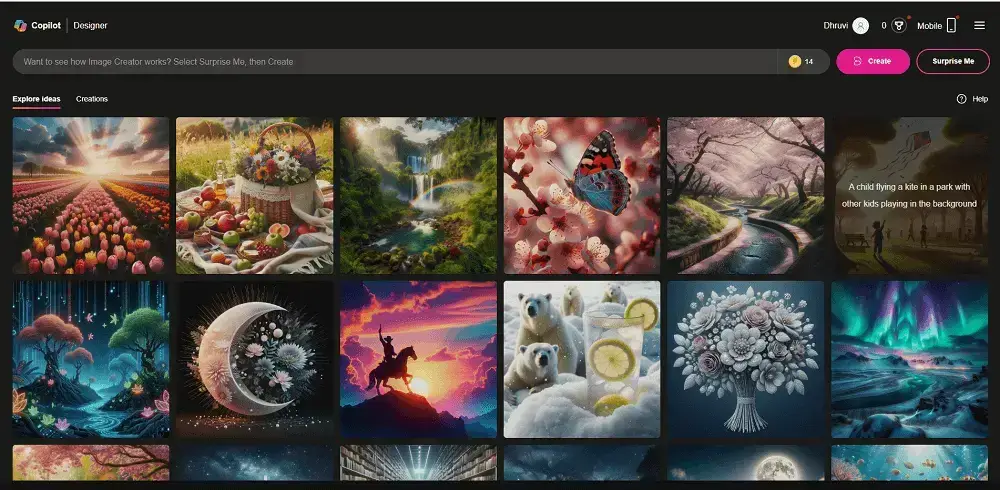
- Type Your Idea: Write down what picture you want.
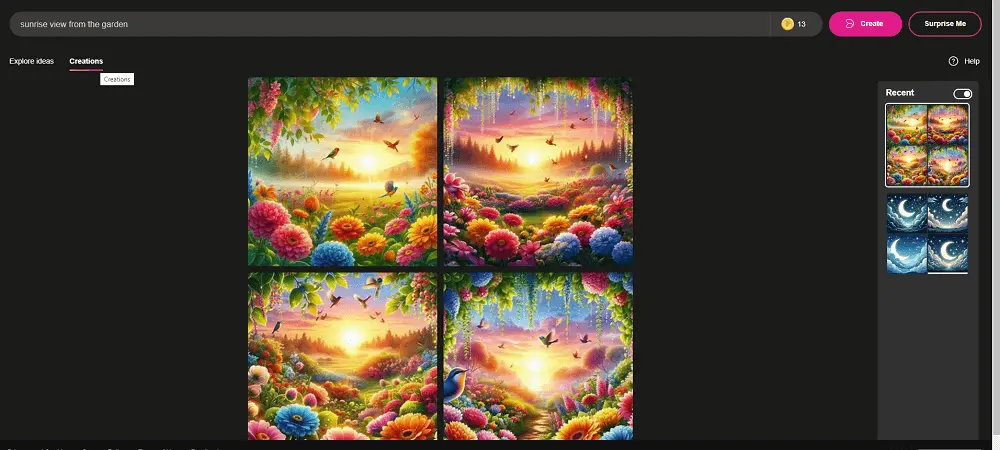
- Click and Wait: Hit the button to make the picture. Wait a few seconds.
- See Your Picture: Ta-da! Your custom-made picture is ready to use.
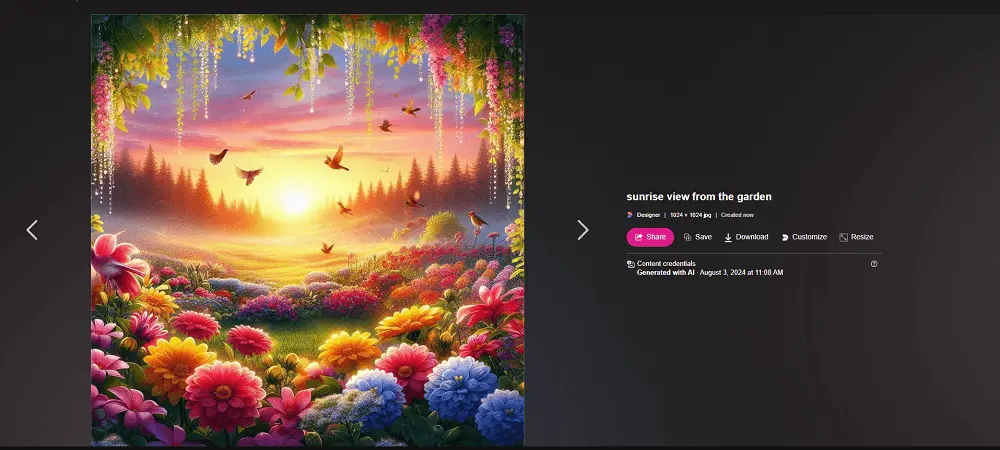
Why Use the Bing AI Image Generator?
- Be a Creative Genius: Make awesome pictures that no one else has! You can bring your wildest ideas to life.
- Save Loads of Time: Instead of searching forever for the right picture, just make exactly what you need in seconds.
- It's Super Fun: It’s like playing a game where you get to be the artist. You type, and the magic happens!
- Learn and Explore: See how cool technology works and explore new ways to be creative.
What is Microsoft AI Image Generator?
It’s a smart tool that makes pictures from your words! You describe what you want, and it creates an image for you.
How It Works:
- Describe Your Idea: You type in what you want to see, like "a unicorn in a forest."
- AI Magic: The AI reads your description and understands it.
- Creates the Image: The tool then makes a picture that matches your description.
Why It’s Awesome:
- Be Creative: Capture images which cannot be shot again in the similar manner.
- Quick and Easy: Avoid going through the internet to look for a photo you need at the moment.
- Fun and Educational: This is a nice program to understand how AI works and to use one’s imagination.
How to Use Microsoft AI Image Generator: Quick Steps
Open Browser: Navigate to Microsoft AI Image Generator.
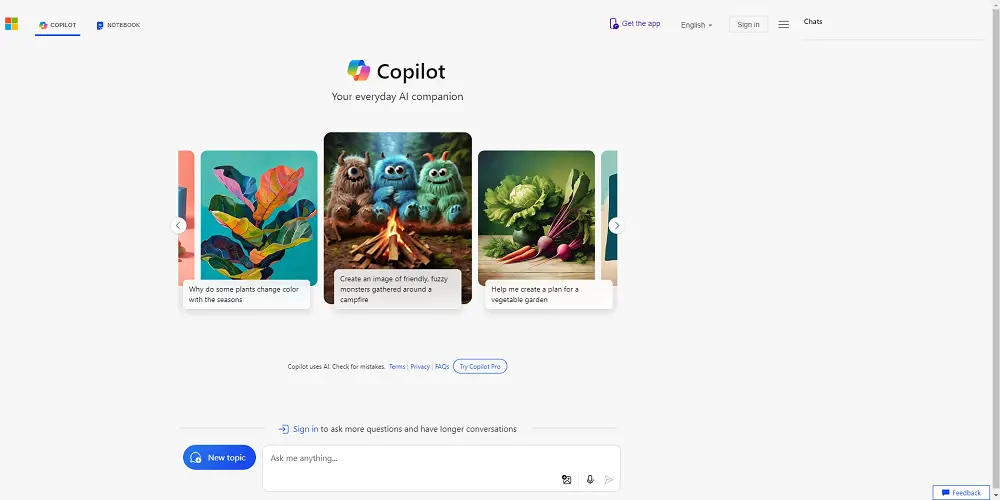
Sign In: Log in with your Microsoft account.
Describe Image: Enter a detailed description of the image you want.
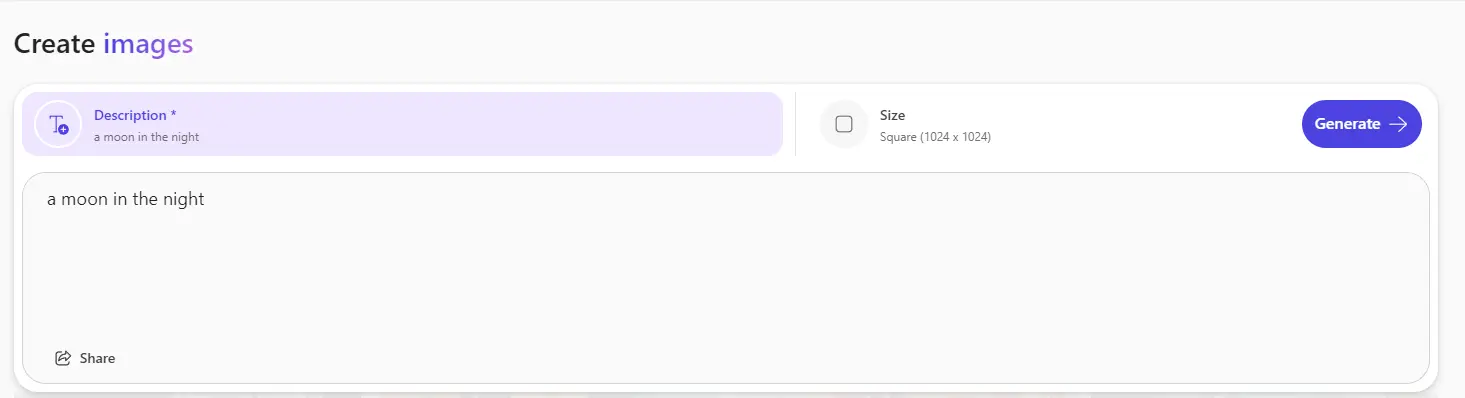
Customize Settings: Adjust settings (optional).
Generate Image: Click "Generate" and wait for processing.

Review: Look at the generated image.
Edit: Make adjustments if necessary.
Download: Click "Save" or "Download" to save the image.
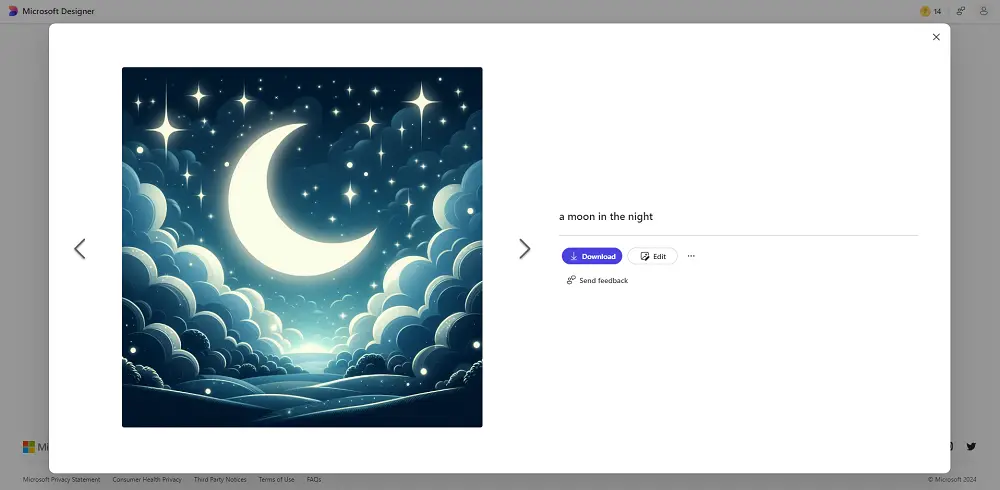
Use Image: Incorporate into your projects.
Are Bing and Microsoft AI Image Generators the same?
Yes, Bing Copilot is under Microsoft, and as such, it is integrated with other Microsoft products.
In this respect, Bing’s tool is easier for everyday usage while Microsoft’s tool provides for more professional effects.
Bing is used in many Microsoft apps to provide search and AI features.
Tips for Using Bing ai Image Generator!
- Understand Capabilities and Limitations
- Use Clear and Detailed Prompts
- Experiment with Different Inputs
- Explore Built-in Features
- Leverage Community Resources
- Combine Multiple Tools
- Stay Updated
- Respect Licensing and Usage Policies
- Practice and Patience
What are the Bing AI Image Generator Alternatives?
MidJourney: Known for its high-quality, artistic images that often have a stylized look. Great for creative and abstract art.
Artbreeder: Allows for collaborative and iterative creation, blending different images to create unique results.
Deep Dream Generator: Creates surreal, dream-like images, ideal for abstract and experimental art.
Runway ML: Offers a variety of AI models for different types of creative projects, including image generation, video editing, and style transfer.
What projects are best for Microsoft Bing Ai Image Generator images?
Digital Art and Illustrations: Amazing concept art, surreal and abstract art.
Marketing and Advertising: Such wonderful posts on social media, ads that can swing.
Graphic Design: Stylish logo, attractive posters and flyers.
Web and App Design: Clean UI/UX designs, groovy background and textures.
Educational Content: Interesting infographics, visuals which can be used in e-learning and are impressive.
Book and Album Covers: The best covers for books as well as for musical artists.
Personal Projects: Records of one-a-kind custom gifts, fun household accessories.
Fashion and Textile Design: Wacky motifs, fabulous illustrations on fashion.
Storytelling and Animation: In comic style and impact, smooth rocking storyboards and peculiar character designing.
Research and Development: Awesomeness that can casually attend scientific subtext and product demonstrations.
Conclusion
In the end, it comes down to choosing the best of the AI image generators depending on your requirement, your proficiency level and the purpose the art is being used for.
Bing Microsoft ai Image Generator sets the example of an easy to use integrated search engine with inherent ethical protection measures.
Depending on your particular needs and the creative aims, the choice is simple; nevertheless, all of these applications greatly increase the chances of the innovative and varied visual outcome.
