Today, couples are taking the reins on this creative process, crafting their own wedding videos that reflect their personalities, their love story, and the unforgettable highlights of their special day.
Wedding videos, in particular, have become more than just documentation…
They’re a way to relive the day, feel the emotions, and share the experience with loved ones in a unique, personal way.
How to Create a Memorable Wedding Video with Canva
In this blog, I am glad to note that I am going to guide you on how to create your personalized wedding video using Canva.
“Why do I need a videographer when I am creative and have Canva with me?”
Canva’s templates and easy-to-use interface make it simple for anyone to create an amazing wedding video.
Even the least tech-savvy member of the bridal party can put together a touching and fun montage!
Several of the friends and relatives I know have come to me for help to compile fragments for wedding videos using Canva, and as it is possible to see, it is not necessary to do a lot to turn raw materials into something incredible.
Why should you create a wedding video with Canva?
Initially when I came across Canva, I was quite shocked at how simple it was to design any item – be it social media post or invitations.
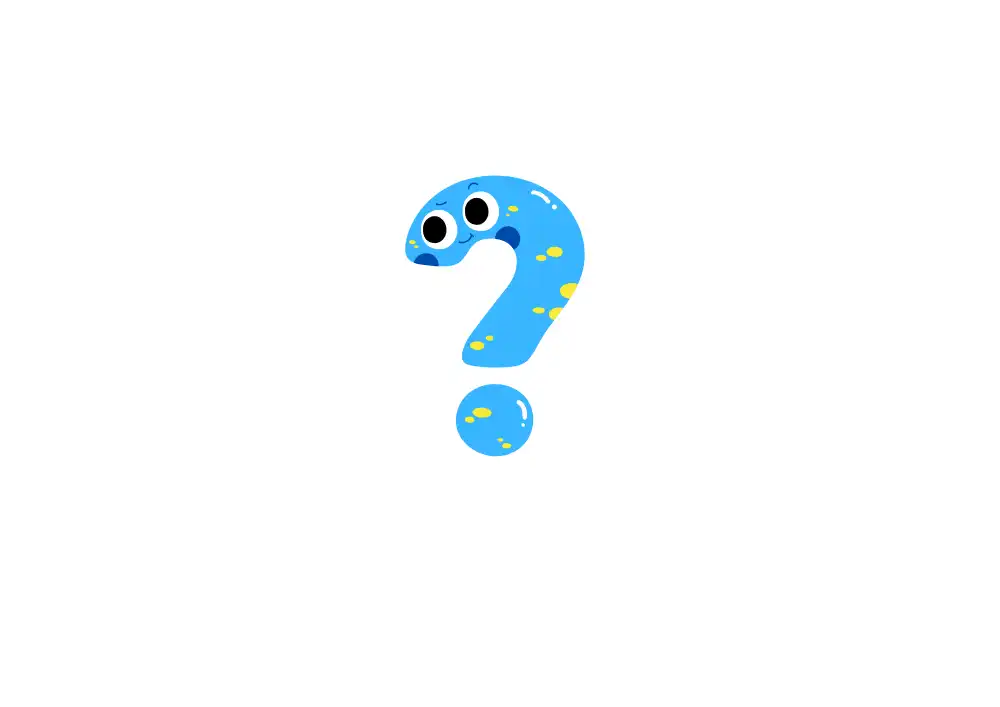
But what I found most astonishing is how well Canva applies when preparing marriage related videos.
If you have ever been overwhelmed with powerful video editing tools in one application, Canva is a revelation.
- Super Easy: No editing skills? No problem—Canva’s drag-and-drop magic handles it.
- Personalized Touch: Add your own flair with custom photos, videos, and text.
- Pro-Level Look: Get sleek, professional results without the big price tag.
- Beautiful Templates: Stunning, wedding-ready templates make creating a breeze.
- Budget-Friendly: Create a masterpiece without breaking the bank.
- Share Anywhere: Download or share instantly with friends and family.
What types of wedding videos can you create with Canva?
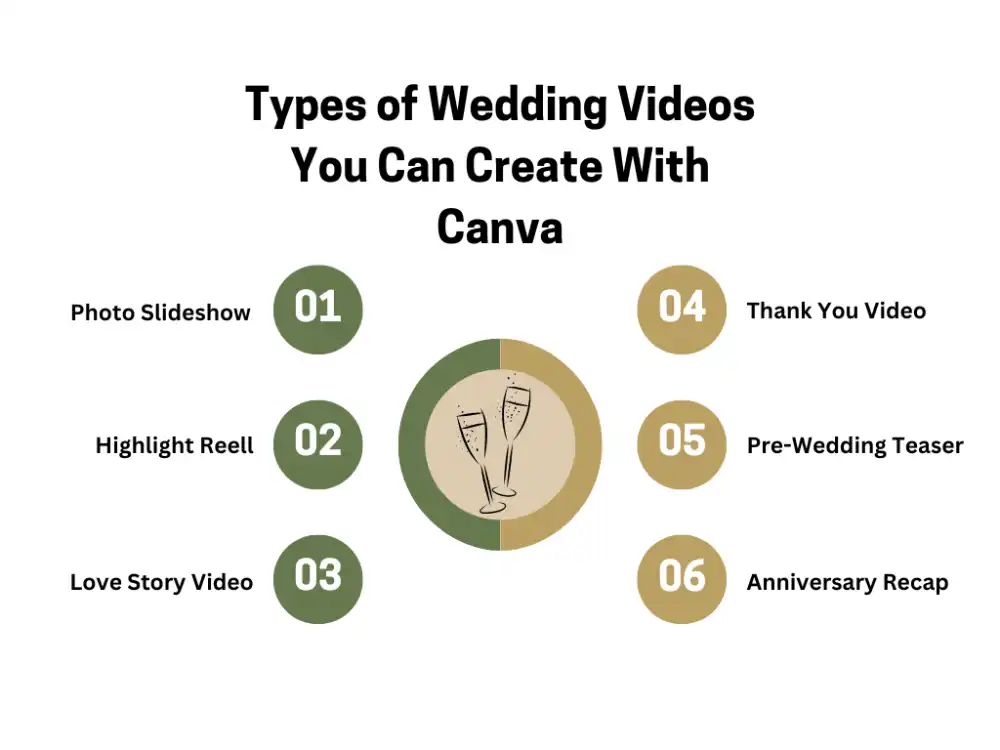
Let's learn how to make a wedding reel with canva!
Let's practice and understand!
1. Choose a Template
Search for "Reel" or "Instagram Story" templates in Canva. Pick a wedding-themed template that matches your style, like romantic or modern.
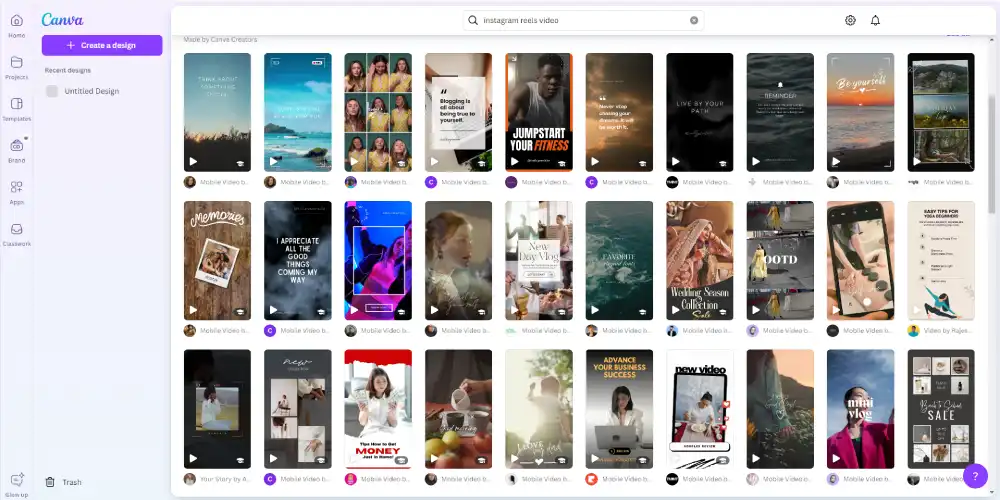
2. Upload Photos and Videos
Drag and drop your wedding photos and clips into the template. Arrange them in the order you want for a smooth flow.
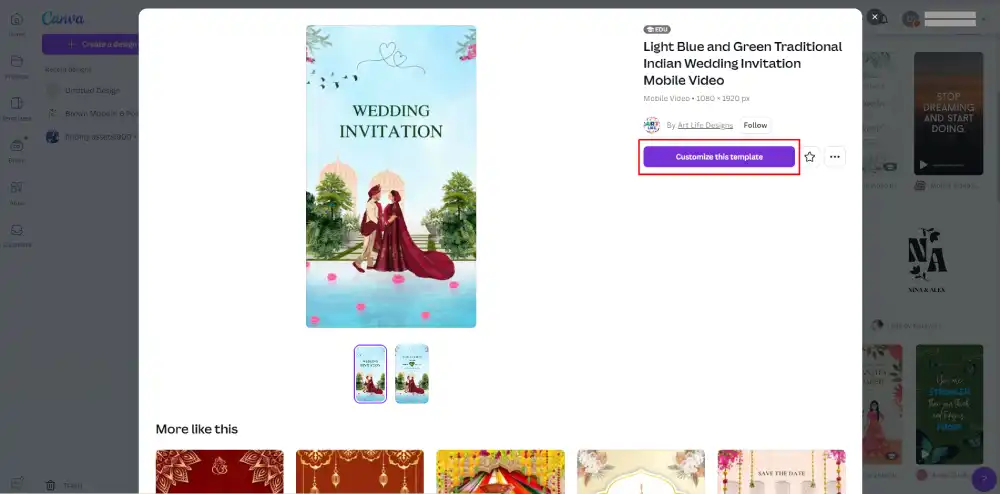
3. Add Text and Personal Touches
Add meaningful quotes, the wedding date, or captions like “First Dance” using Canva’s text feature. Customize fonts and colors to match your theme.
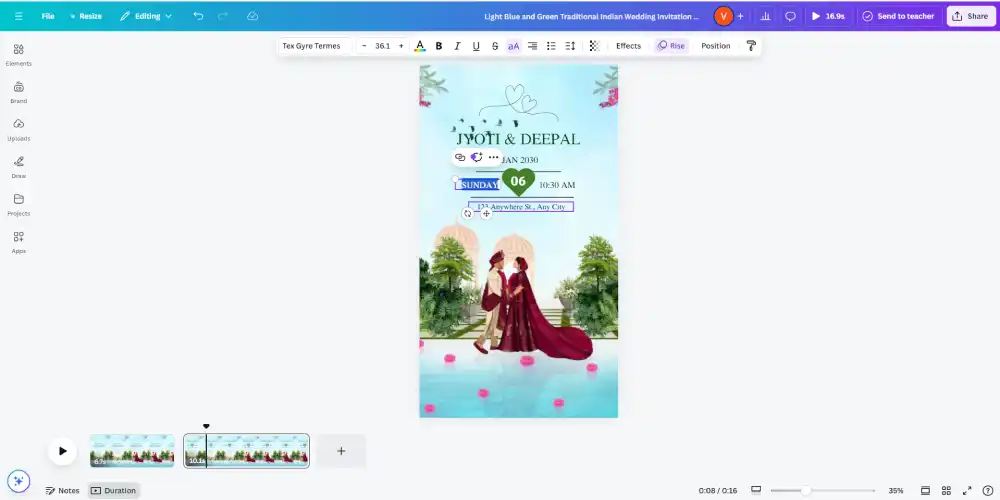
4. Add Music
Choose a track from Canva’s music library or upload your own wedding song to make the reel even more special.
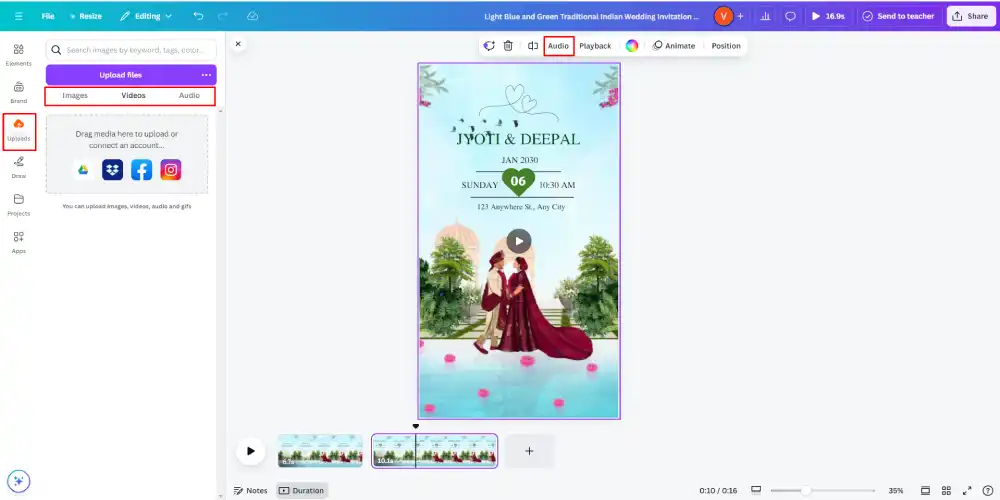
5. Download and Share
Once your reel is ready, download it as an MP4 and share it on social media or with friends and family.
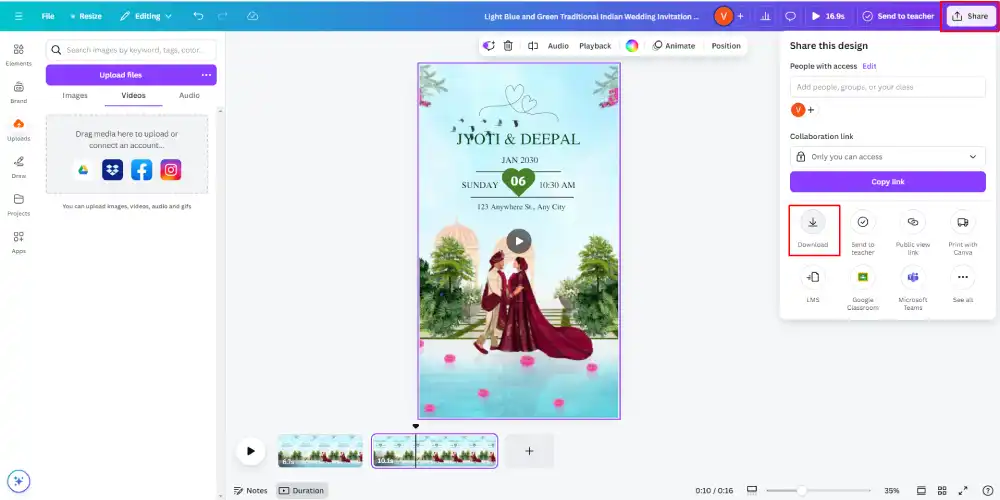
Let's learn how to make a wedding video with canva!
When I first stumbled upon Canva for creating a wedding video, I wasn’t entirely sure what to expect.
I’d always thought wedding videos required professional editing software, long hours, and let’s face it—probably a lot of stress.
But once I dove into Canva, I realized how simple and fun the process could actually be!
Step 1: let's choose Template
We started by picking a wedding-themed template on Canva. There were plenty of options, from romantic to playful, matching the vibe perfectly.
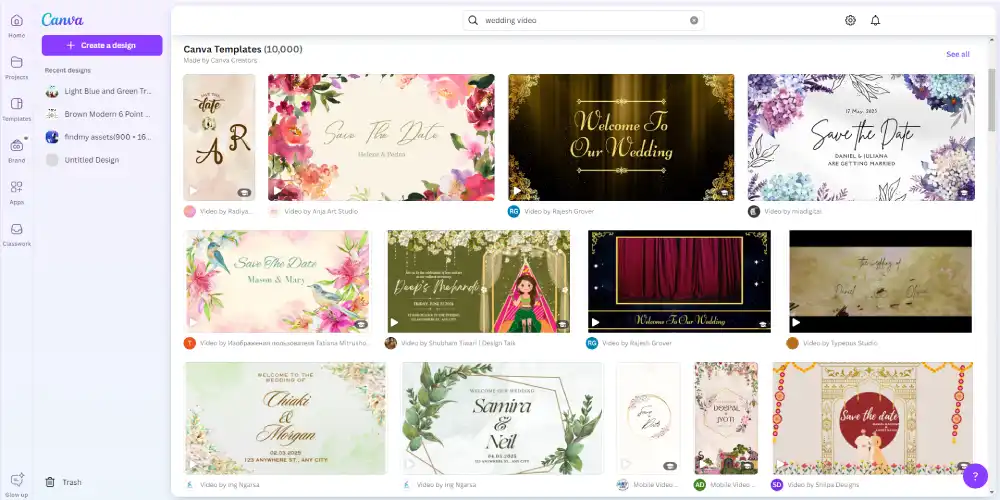
Step 2: Upload photos like rock and roll
Next, we uploaded her or his favorite photos and clips, arranging them in order—from the ceremony to fun reception moments.
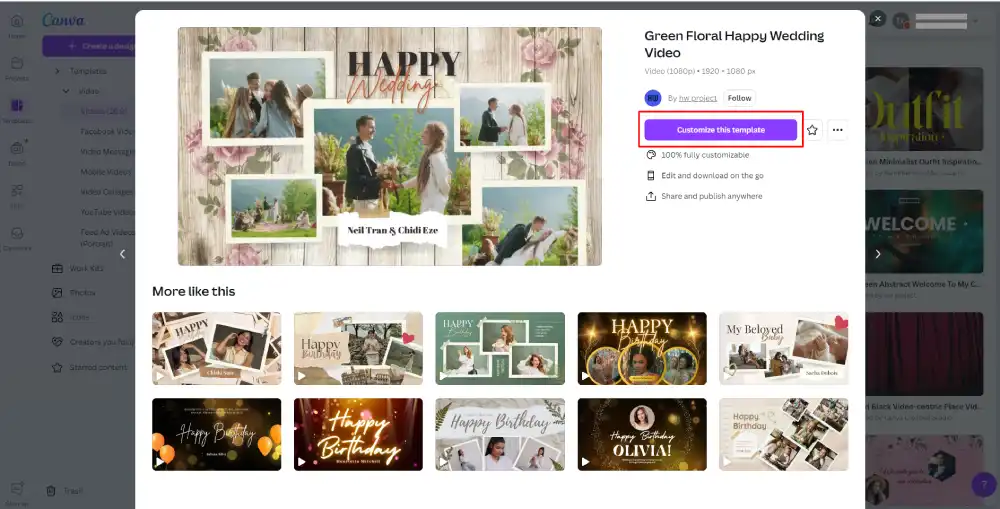
Step 3: Drag and Drop feature
Using Canva’s drag-and-drop feature, we easily customized the video, adding personal touches like the wedding date and a meaningful quote.
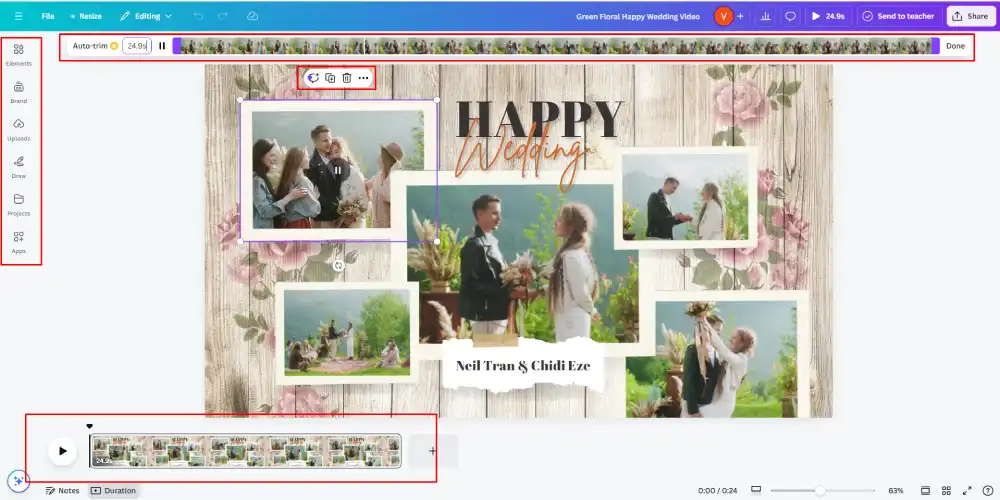
Step 4: Touch up Before Final
For the final touch, we added a beautiful song from Canva’s music library (or you can upload your own wedding song).
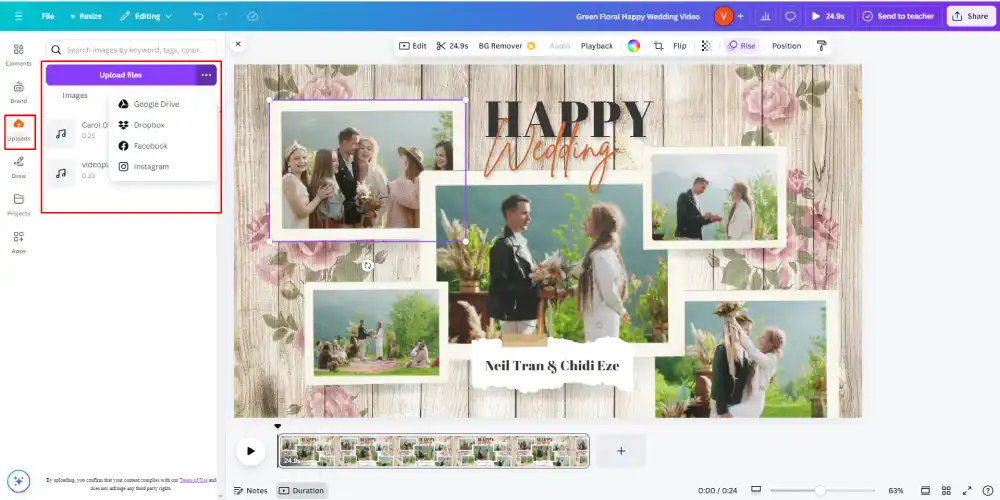
Final party..
After a few simple steps, we downloaded the video in MP4 format, and she shared it instantly with friends and family!
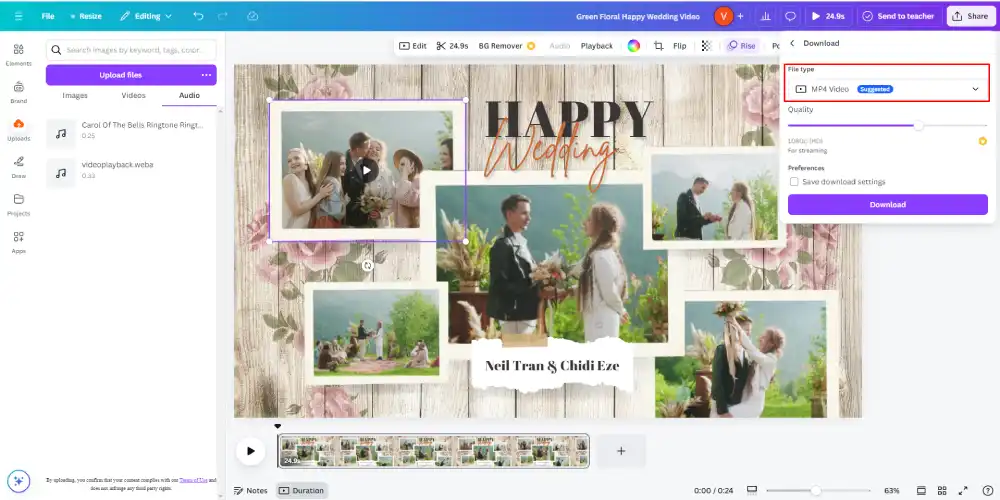
What are the skills you need for making canva -wedding videos?
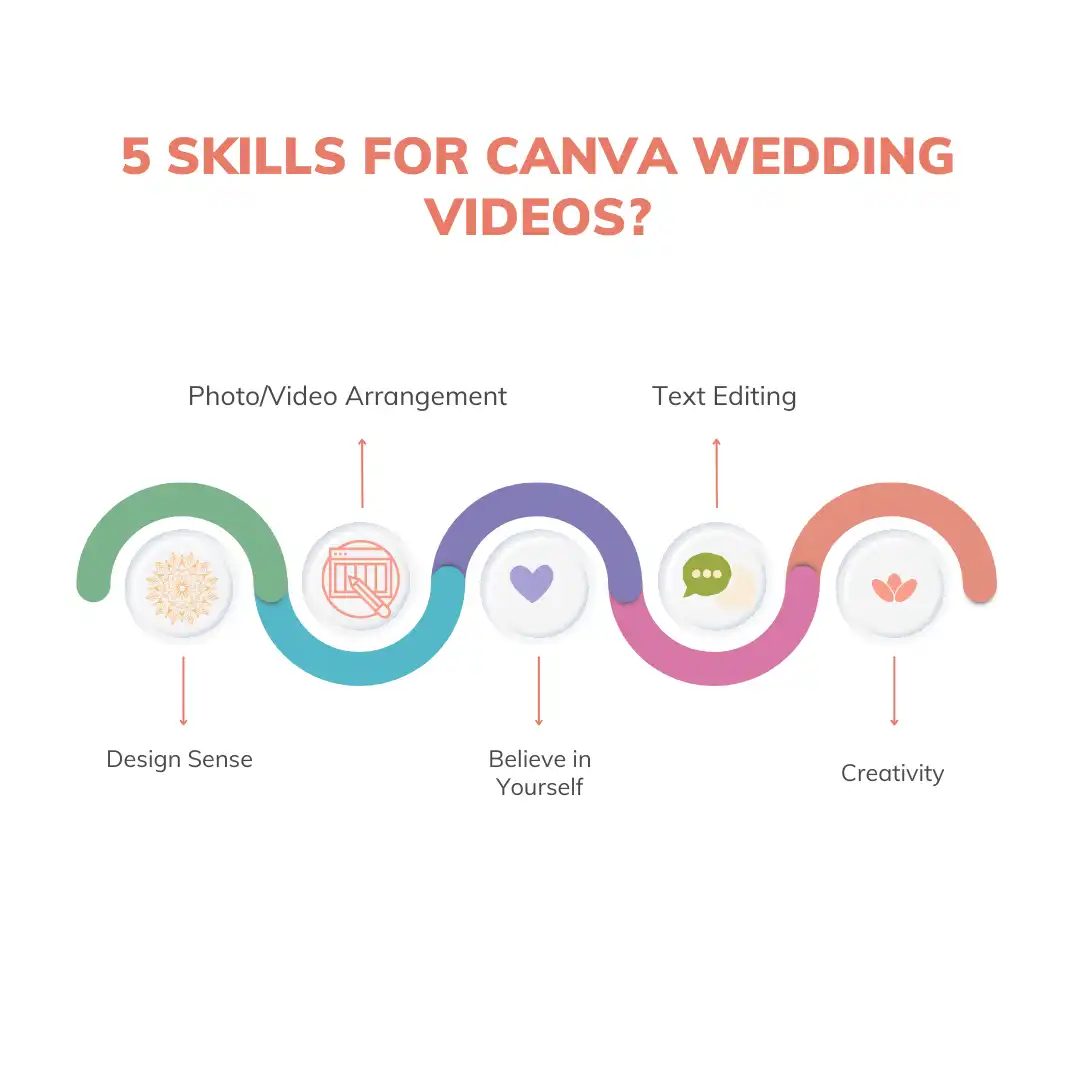
What are the alternatives of Canva?
For of course making wedding video
Here are 5 good Canva alternatives:
- Adobe Spark – Easy-to-use tool for social media, web pages, and video creation.
- Visme – Great for presentations, infographics, and data visualization.
- Piktochart – Ideal for creating infographics, reports, and charts.
- Snappa – Simple design platform for social media and online content.
- Fotor – A photo editor with design tools for banners and posts
What are the Best Practices for Editing Wedding Videos in Canva?
Timing Transitions
Adjust transition speed to fit the flow of the video. Slow transitions for emotional moments, quicker ones for upbeat scenes.
Use Simple Animations
Add subtle animations, like a soft fade or zoom, to text and images. Keep it minimal to enhance rather than distract.
Effective Text Overlays
Include wedding dates, special quotes, or personal captions. Choose classic fonts and colors that match the wedding theme.
Sync with Music
Time transitions and animations to match the beat of the music for a cohesive, emotionally-driven video experience.
Focus on Key Moments
Highlight important parts like vows, the first dance, or a fun reception moment with smooth transitions and gentle effects.
How can you add personal touches to your wedding video?
To add personal touches to your wedding video, start by uploading meaningful photos and videos that capture special moments.
Use Canva’s customization features to include personal text overlays like quotes, vows, or dates that reflect the couple’s journey.
You can also upload the couple’s favorite song or wedding music to add emotional depth. Finally, choose fonts, colors, and animations that match the wedding theme or the couple’s unique style.
These simple tweaks make the video truly personal and memorable.
- Upload meaningful photos and videos
- Add personal quotes, vows, or dates with text overlays
- Include the couple’s favorite song or wedding music
- Match fonts, colors, and animations to their style
Conclusion
Making of the beautiful, touching wedding video that will reflect all the ceremony and the main day of two families can be done with the help of Canva.
It was a great experience to try myself as a wedding video maker cooperating with my friends and relatives; every time I was surprised by how easy and fun the entire process is.
With the tools and templates all laid out, it becomes very easy to have these videos looking professional.
If you are in search of a unique and genuine product Canva is the best choice.
One of the Virtues of using the app is the flexibility that allows you to select everything including the kind of music, transitions the photos and clips that reflect your style to the maximum.
FAQs
Yes, Canva’s templates and tools allow for professional-quality videos.
No, Canva is beginner-friendly and easy to use.
Canva offers romantic, modern, and playful templates.
Yes, you can upload personal photos and videos.
Yes, you can add music from Canva’s library or upload your own.
You can create a wedding video in just a few hours.
Yes, the free version works, though Canva Pro offers additional features.
