In today's rapidly increasing business world, efficiency is everything.
Visual content is crucial for marketing, brand storytelling, and customer engagement.
But creating High-quality videos could be time-consuming and expensive.
With tools like Canva's AI video generator, Most companies can now produce professional-grade content in minutes, without needing advanced editing skills.
Our Article explores how our AI tools help businesses save hours, reduce costs, and simplify video creation.
What is Canva’s AI video Generator?
Canva’s AI Video Generator is an innovative feature that uses artificial intelligence to help users create videos effortlessly.
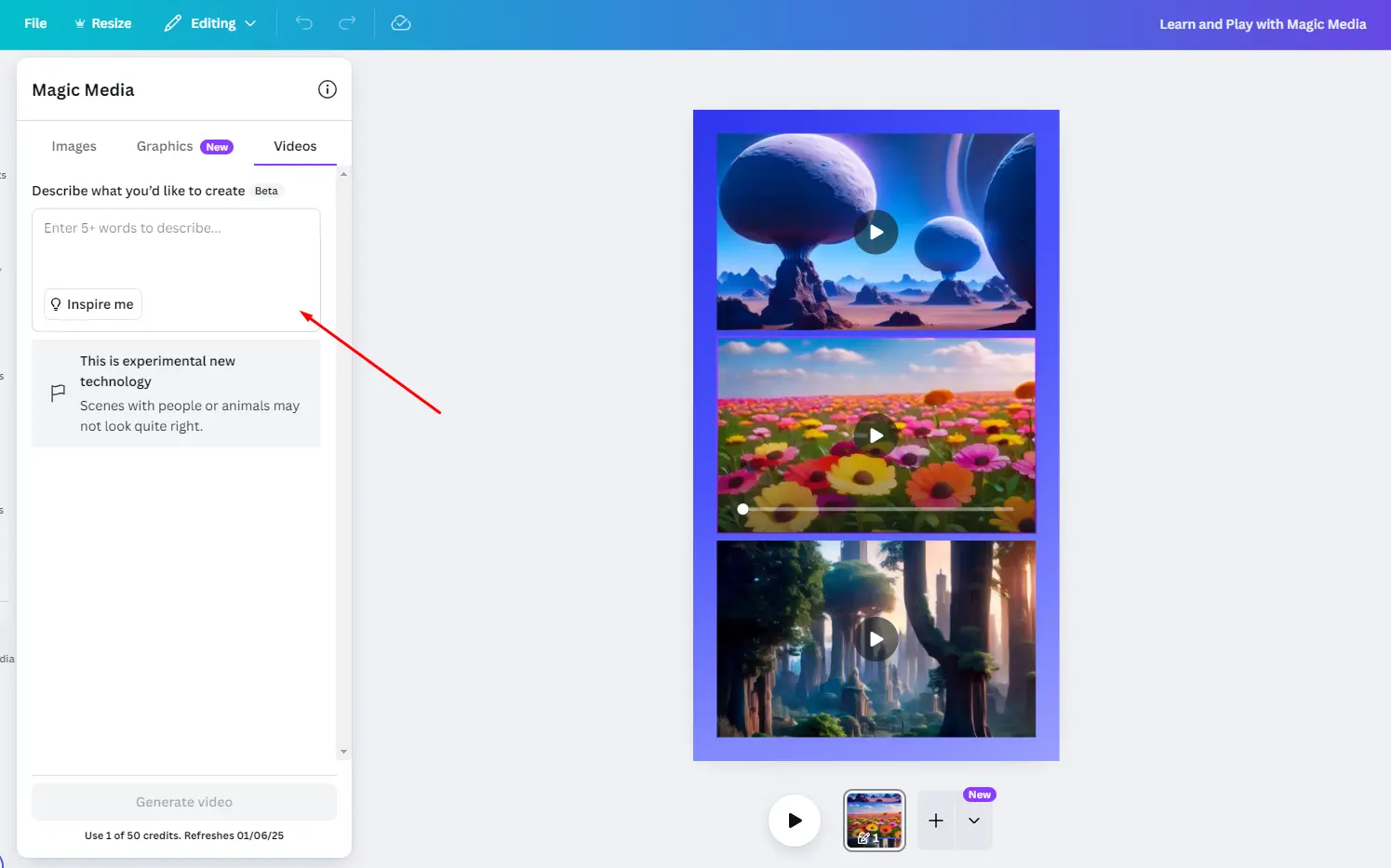
It combines Canva’s intuitive design platform with smart AI capabilities, including automated scene creation, script generation, voiceovers, and even background music suggestions.
Whether you’re making product demos, promotional videos, social media ads, or internal training content, Canvas AI simplifies every step of the process without needing advanced editing skills.
Canva AI video generator is an Innovative generator that uses artificial intelligence to help create videos effortlessly.
It combines Canva’s intuitive design platform with smart AI capabilities, including automated scene creation, script generation, voiceovers, and even background music suggestions.
Whether you’re making product videos, promotional videos, social media ads, or internal training content.
Canvas AI simplifies every step of the process without requiring advanced editing skills.
Read more: Don't Waste Time Editing – Use an AI Music Video Generator
Some of the Key capabilities include
- Script-to-video transformation
- Auto-suggested layouts and transitions
- AI-generated voice overs
- Integration with Canvas's rich library of templates, images, and music
It makes professional video production accessible to businesses of all sizes.
Best Time-Saving Features for Businesses
Get Script to Video in Minutes
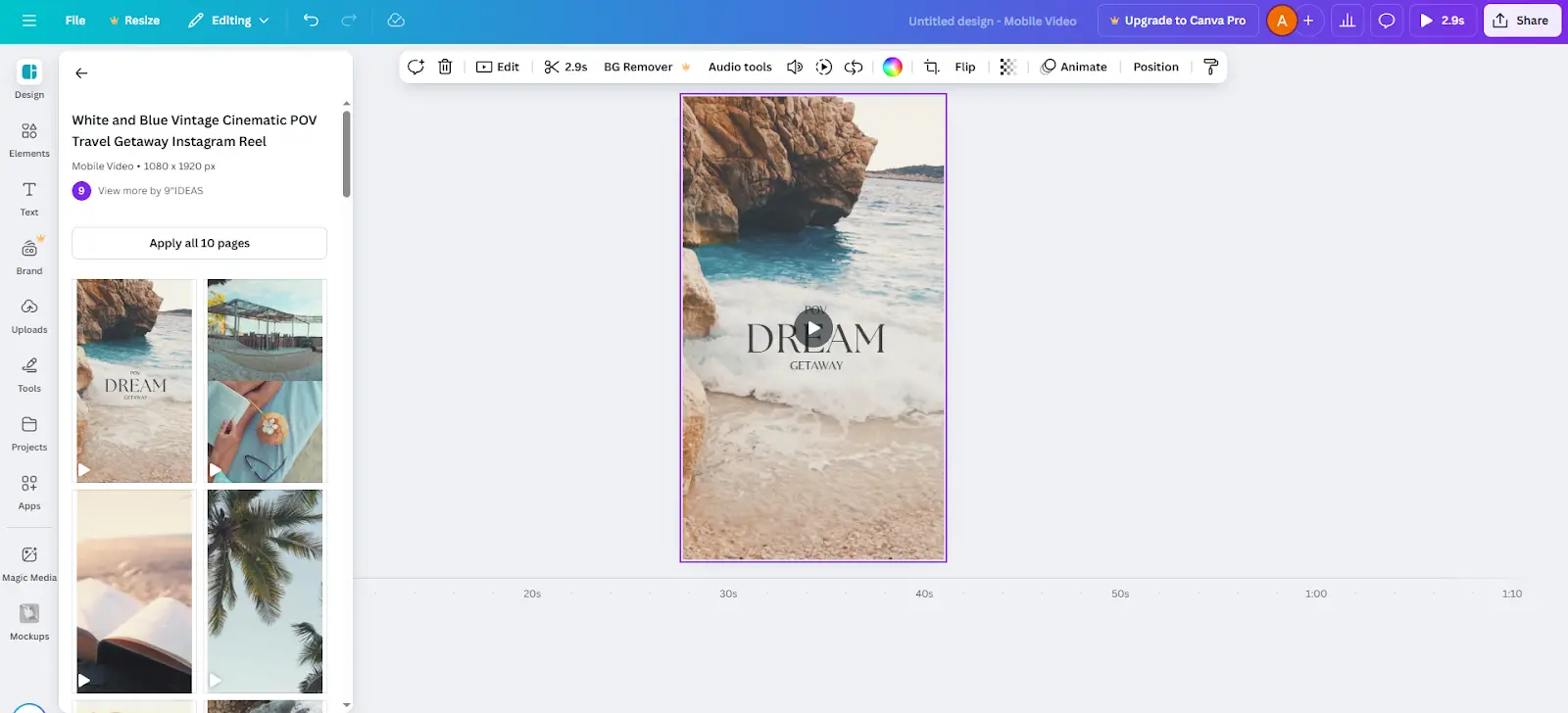
Canva’s AI can turn a simple script into a fully designed video in just a few minutes. Once you input your text, the AI automatically breaks it into scenes, adds relevant visuals, and suggests transitions.
Ready-to-Use Templates
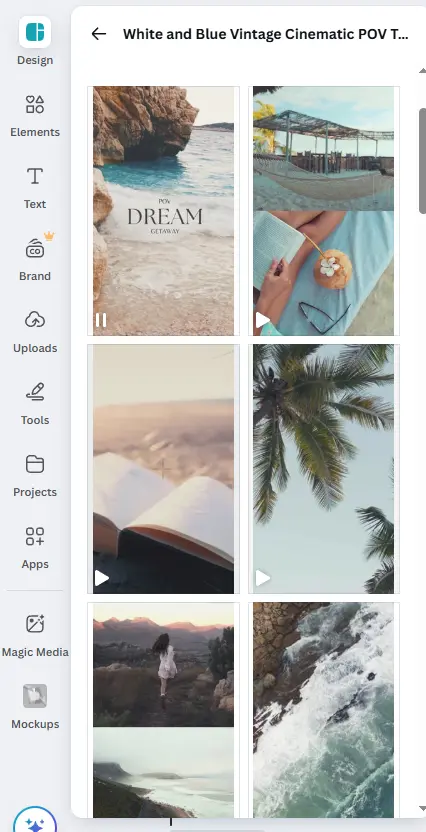
Our AI tools offer businesses full access to professionally developed video templates that help them bypass starting their video production from the ground up.
Generating Auto Voiceover and Subtitles
Organizations save money by reducing expenses to hire voice talent while simultaneously saving time.
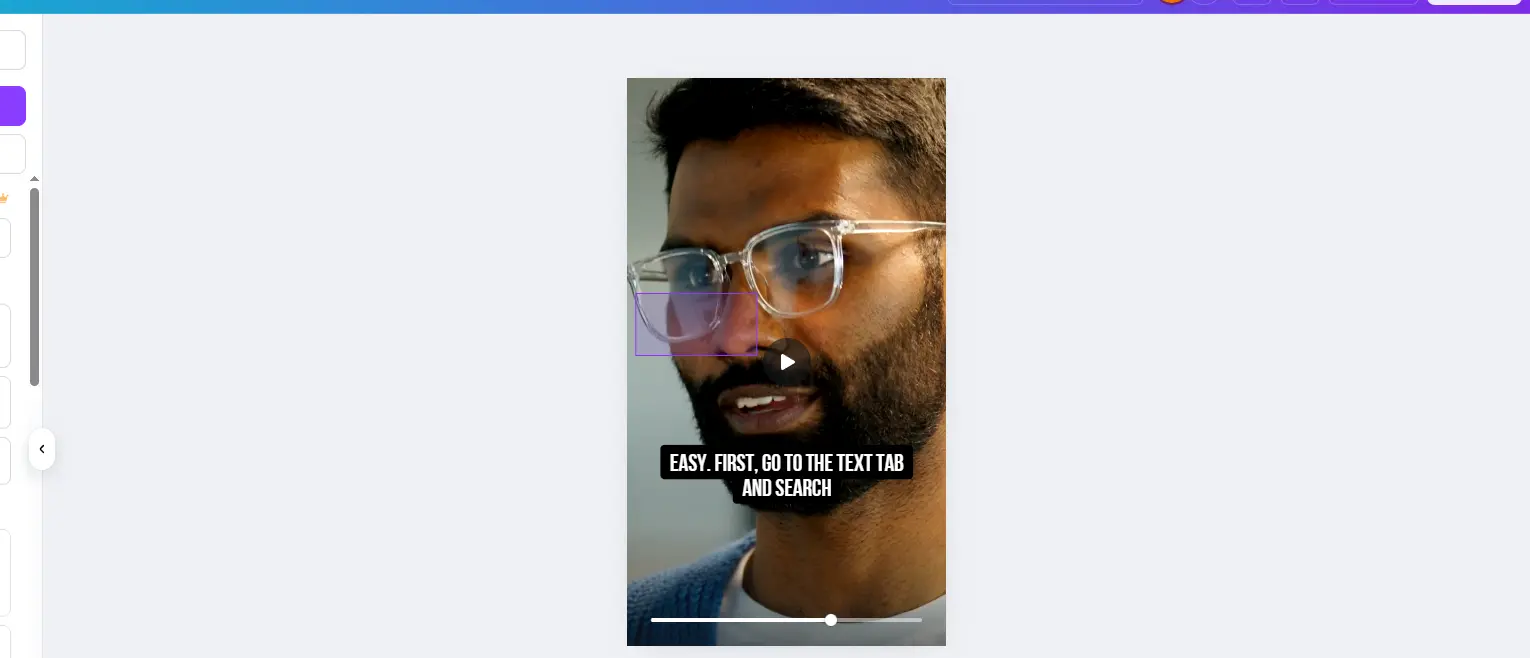
The AI technology from Canva enables users to receive both realistic voiceover production and automatic caption generation, which enhances the accessibility and expansion of their content.
Creates Smart Design Suggestions
The AI system provides design recommendations for fonts, colors, animations, and music using your content topic to deliver a finished product that appears professional and aligned with your brand.
Team Collaboration
Canva allows team members to work in real time by sharing content creation tasks. Real-time collaboration through this feature accelerates the approval process along with minimizing back-and-forth revisions.
Drag-and-Drop Interface
The drag-and-drop editor of Canva remains accessible to users who want to customize elements even when receiving AI assistance for their content creation.
Tips to Maximize Efficiency with ai video generator canva
Prepare Clear Scripts
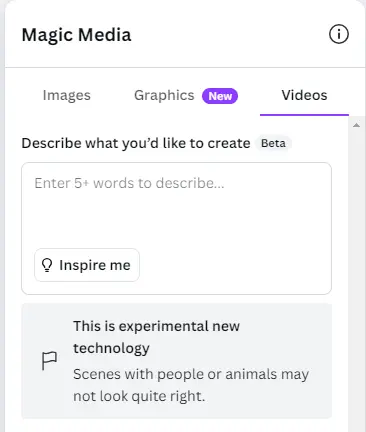
Before using the AI generator, draft a clear, concise script. Well-organized scripts help the AI create better scene flows and reduce editing time later.
Use Brand Kits

Canva allows businesses to upload brand assets (logos, fonts, colors). Using a brand kit ensures every AI-generated video stays visually consistent with your brand identity.
Start with Templates
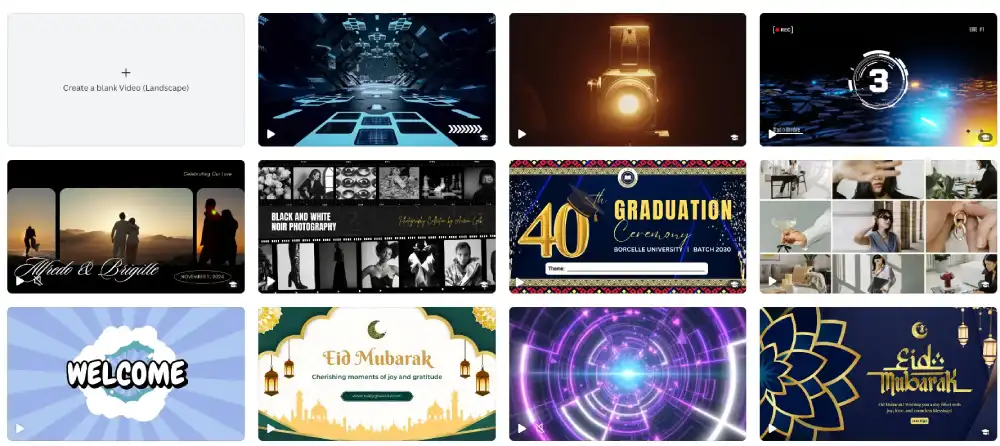
Instead of starting from a blank canvas, use a template close to your goal. This minimizes editing and speeds up the process dramatically.
Preview and Fine-Tune
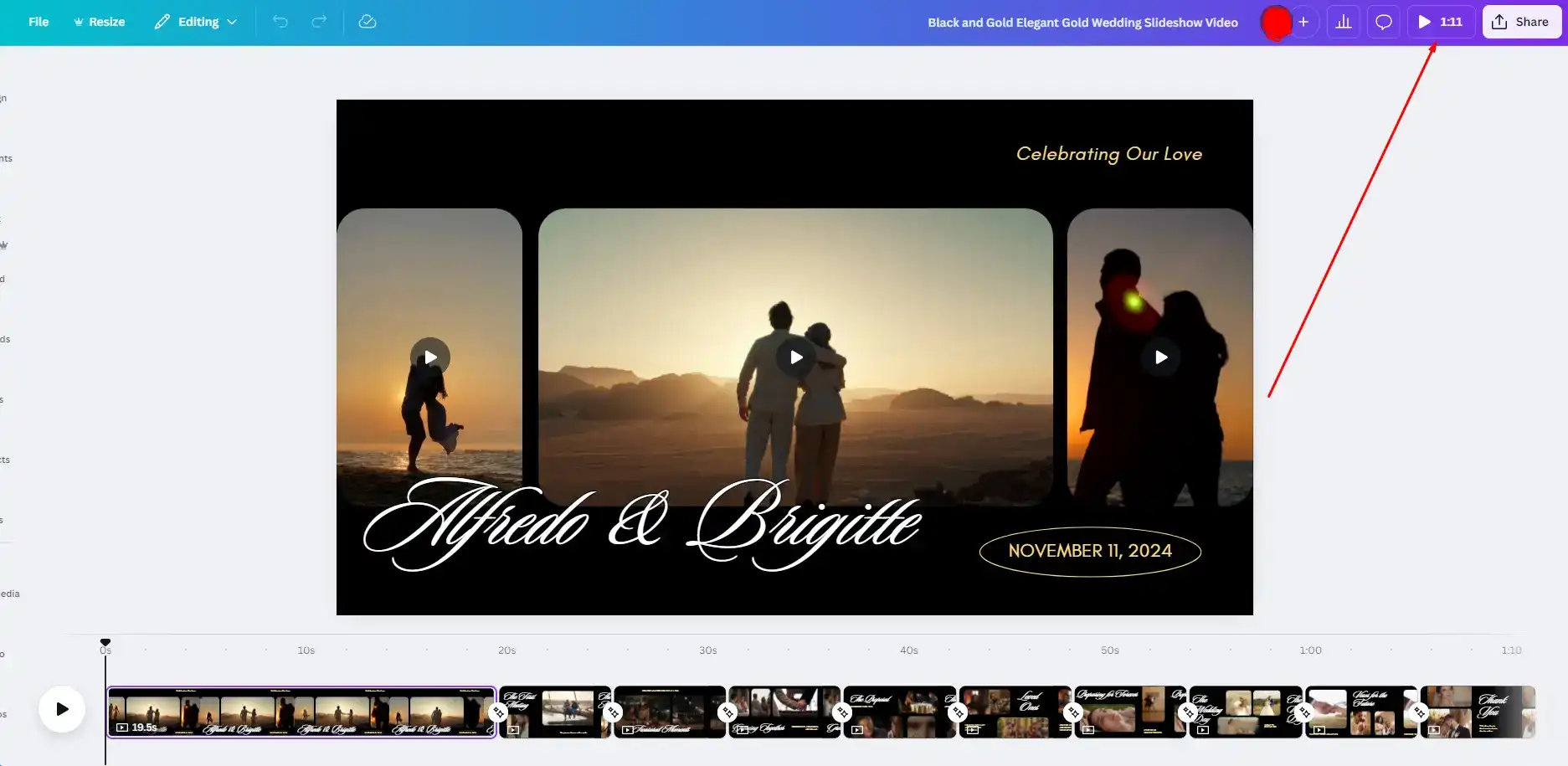
Always preview the video before finalizing. AI speeds up creation but small manual adjustments—like tweaking transitions or timings—can greatly enhance the final result.
Organize Team Workspaces
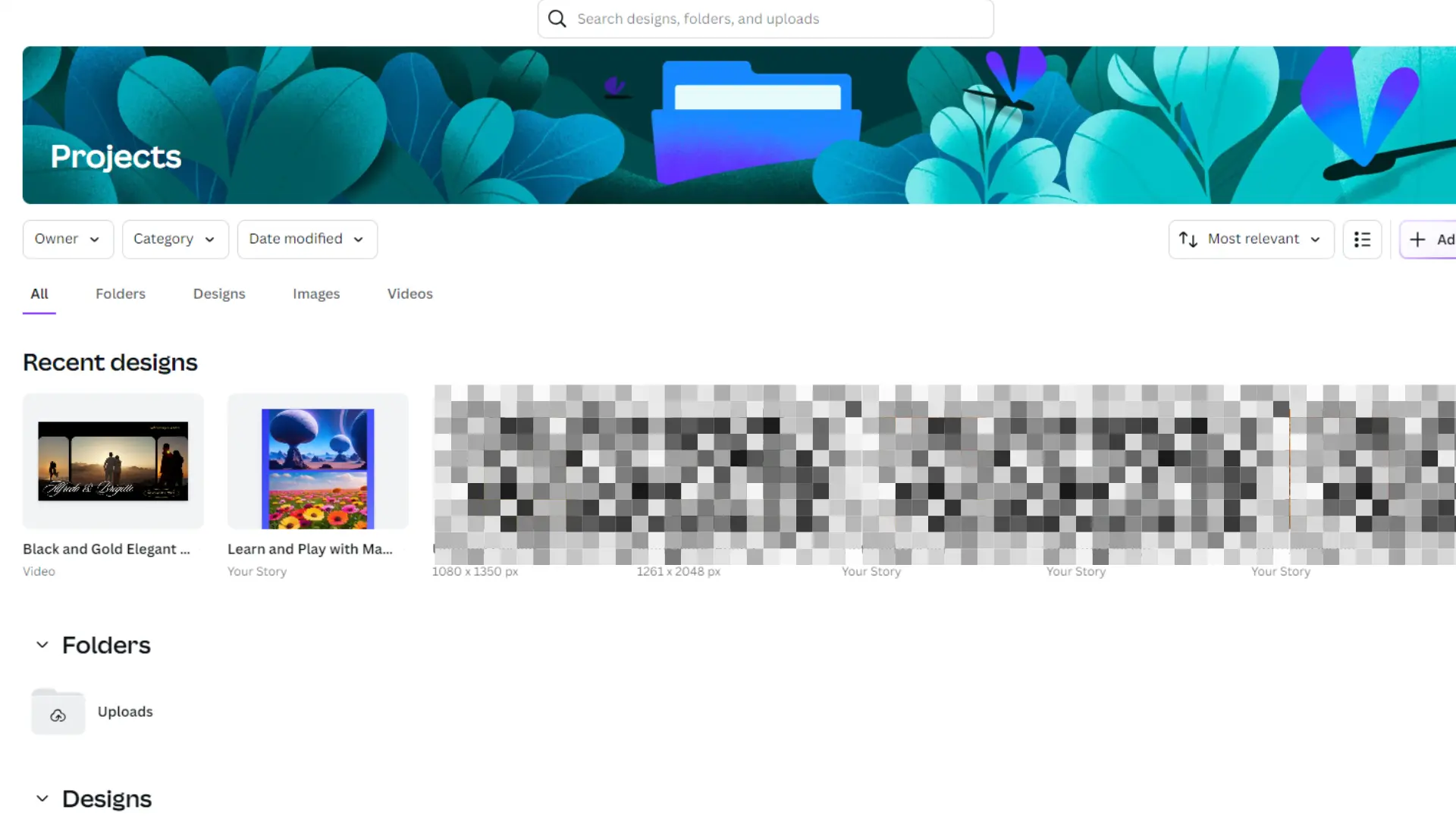
Setting up folders, labels, and team workspaces inside Canva helps teams stay organized, especially when managing multiple video projects.
Common Mistakes to Avoid When Using Canva AI
Over-Reliance on Automation
While Canvas AI is powerful, relying completely on auto-generated content can sometimes result in generic-looking videos. Always add personal touches to align with your brand’s voice.
Ignoring Script Quality
No matter how smart the AI is, a poorly written script can lead to confusing or ineffective videos. Invest time in writing clear, audience-focused scripts.
Skipping Reviews
Many users skip reviewing AI-generated videos assuming perfection. Always review and make manual tweaks if necessary.
Not Customizing Templates
Templates are a starting point. If you don’t adjust elements to match your messaging or brand, the video can look templated and lose authenticity.
Forgetting Mobile Optimization
A large portion of audiences views content on mobile devices. Always check how your Canva-generated videos look on smartphones and tablets.
Conclusion
The AI-powered Video Generator from Canva delivers a breakthrough solution for businesses that need time savings together with cost reductions and professional video production.
The video creation tool allows automation to work alongside user-friendly customization which delivers both increased speed along with easier video production.
Organizations that master this tool in their content creation efforts can both navigate today's rapid digital environment, enhance brand visibility and reach new audiences better.
Excellence in results emerges when individuals pair Artificial Intelligence automation solutions with their creative abilities for optimal outcomes.
FAQs
It’s a tool in Canva that helps you make videos quickly using artificial intelligence. Just type your script, and it turns it into a video with scenes, music, and voiceovers.
Nope! You don’t need any editing experience. Canva’s AI does most of the work for you, and you can use simple drag-and-drop tools to make changes.
Yes! You can add your logo, brand colors, and fonts so every video looks like it’s truly yours.
You can make all kinds—like product videos, ads, social media posts, training clips, and more.
Canva has a free version with many features. Some extra tools may need a Canva Pro plan, but you can start for free.
