Video editing is vital for YouTube creators to engage viewers and deliver awesome content.
The demand for high-quality videos is constantly growing and making efficient video editing tools necessary.
This blog listed free AI YouTube video editing tools without watermarks, perfect for creators seeking professional grade solutions without the cost or branding issues.
Let’s explore the free ai video editing tools for YouTube and how they work.
Top Free AI YouTube Video Editors with No Watermark
1. Clipchamp
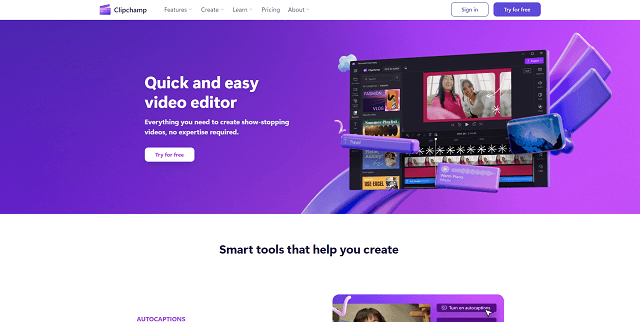
Overview
Clipchamp is an online video editing platform that provides many tools for creating and editing videos.
It is designed to be user-friendly and easy to use for users for all skill levels.
Being a web-based application, Clipchamp allows users to edit videos directly from their browser, eliminating the need for downloading and installing software.
It includes a variety of features such as trimming, cutting, adding text, applying filters, and using video templates.
Use Cases
Clipchamp can be used for a different purpose for video creation, such as Content Creation, Marketing and Promotion, Education, Personal Projects, Corporate Use, etc…
Pros
- Easy-to-use design that makes video editing simple for beginners.
- Access to a wide range of customizable templates and a library of free stock videos, images, and audio.
- Easy to integrate with platforms like Google Drive, Dropbox, and social media for easy sharing and storage.
Cons
- Lack some advanced features and functionalities that professional editors need.
- Editing large files can be slower compared to desktop-based video editing software.
Pricing
- Free Plan: Basic video editing tools, Watermarked exports, Limited access to stock library, Export videos up to 480p resolution.
- Creator Plan ($9/month): Unlimited video exports up to 720p resolution, Access to premium filters and effects, No watermark on exports, Expanded stock library access.
- Business Plan ($19/month): All features in Creator Plan, Unlimited video exports up to 1080p resolution, Branding tools (custom logos, colors, fonts), Priority customer support.
2. CapCut
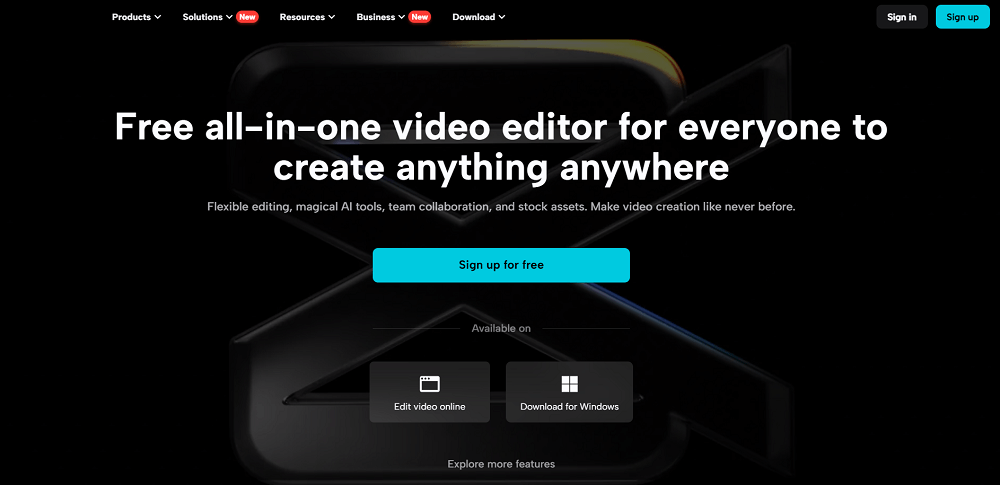
CapCut is a video editing app made by ByteDance, the same company that made TikTok. It helps people make and edit videos easily on their phones.
This free video editing tool lets you make stunning short films on your mobile device. It's ideal for instances when you require longer than 30 seconds for an online video production.
You can download CapCut for free on both Android and iOS. There is also a version for desktop computers.
If you're used to editing videos with iMovie or another similar tool, you may not want to transition to CapCut.
Use Case
CapCut is great for Creating social media videos, editing family videos, making short films for small projects, and advertising for Small businesses.
Pros
- Easy to use for beginners.
- It is free to use.
- There are lots of tools and effects.
- Easy to share videos directly to TikTok.
- Export videos in HD and 4K.
Cons
- Not as powerful as professional software.
- Can take up a lot of space on your phone.
- Some features might take time to learn.
- Sometimes adds a watermark to videos.
Pricing
CapCut is free to download and use. However, there might be some in-app purchases for extra features or effects.
3. Renderforest
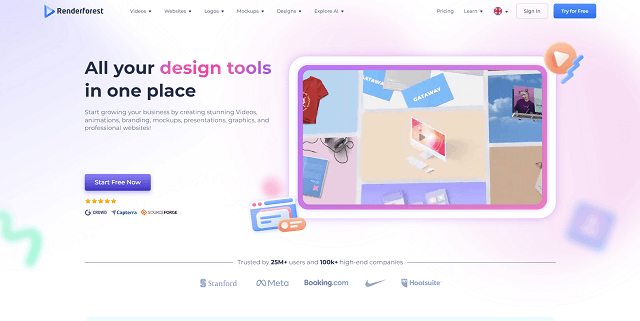
Overview
Renderforest is an online platform that offers tools for creating videos, animations, logos, websites, and mockups.
It is designed to assist individuals and organizations to create professional-quality media content without the requirement for sophisticated technical expertise.
Renderforest is great for advertising your current project and providing fun encouragement into your channel.
Renderforest has a vast choice of customisable templates and an easy-to-use interface, making it suitable for both beginners and pros.
Use Case
- Renderforest is great for Creating marketing videos for businesses.
- Making engaging videos and animations for Instagram, YouTube, and Facebook.
- Creating informative videos for teaching or presentations.
- Making logos and websites to build an online presence.
Pros
- Easy to use for beginners.
- Offers a variety of templates for different needs.
- No need to download software; everything is available in the browser.
- Generate professional-quality videos and graphics.
- Various pricing plans, including free options.
Cons
- Some templates may have limited customization options.
- Requires a stable internet connection to use.
- Access to more advanced features and higher-quality exports often requires a paid subscription.
Pricing
- Free Plan: 500MB storage, 360p videos, access to templates & limited stock, create PNG logos
- Lite Plan $9.99/month: 10 GB storage, export 5 HD720 videos, premium website on your domain, 1M+ templates, 100K+ stock assets.
- Pro Plan $19.99/month: 30 GB storage, export unlimited HD1080 videos, 5M+ stock assets, branding guidelines, advanced website tools.
- Business Plan $29.99/month: 50 GB storage per seat, export unlimited up to 4K videos, premium website per seat, dedicated account manager, team management, custom watermarks, reseller license.
4. Biteable
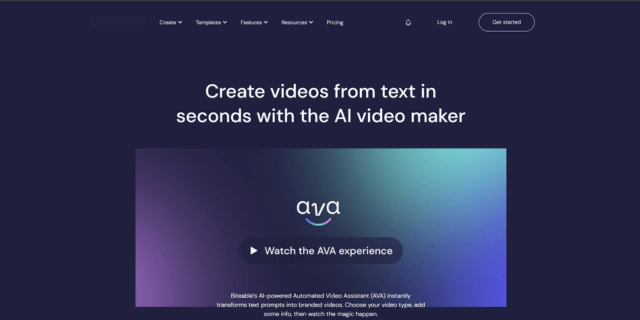
Overview
Biteable is an online video creation tool that allows users to create interesting videos quickly and effortlessly.
It is extremely popular for making marketing videos, educational videos, and social media posts.
Biteable provides a range of templates, animations, and a simple drag-and-drop interface, making it suitable for users with no prior knowledge with video editing.
Additionally, it is user-friendly. Biteable offers expert advice to help you utilize the video editor like a professional.
Use case
Biteable is great for marketing videos to promote products or services.
Creating videos for platforms like Facebook, Instagram, and YouTube content.
Making videos that explain concepts or products.
Creating videos for team updates or company news.
Making videos for business presentations.
Pros
- No need to be an expert in video creation.
- Fast process with pre-made templates.
- Wide range of templates for different purposes.
- Offers free and reasonably priced plans.
- High-quality video export.
Cons
- Some templates may have restricted customization options.
- Requires an internet connection to use.
- Extensive buffering
Pricing
- The Pro plan costs $99 per month and includes unlimited HD exports, over 24 million stock clips, one custom brand style, unlimited screen and video recordings, video analytics, and 24/7 support.
- The Premium Plan costs $199 per month and includes everything in the Pro plan, plus access for 3 publishers, 40+ AI text-to-speech voices, automatic closed captions, the ability to create videos up to 20 minutes long, upload your own custom fonts, and save up to 20 custom brand styles.
5. Descript
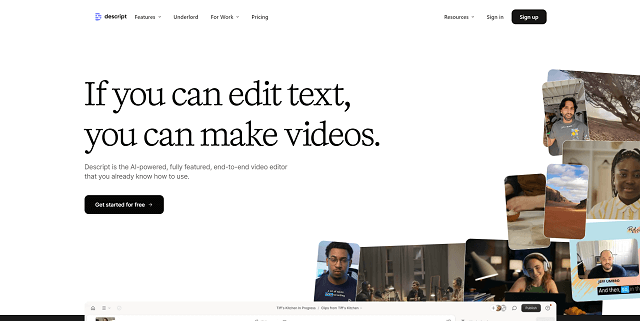
Overview
Descript is a tool for modifying audio and video. It can translate spoken words into text and allow you to change them by changing the text. It is used for creating podcasts, videos, and other multimedia content.
Descript's filler word elimination feature is where it truly is outstanding. Any experienced video or podcast creator will understand how time-consuming this process can be if done manually, but Descript removes "ums," "likes," and any other words you wish to delete with a single click.
While several of the programs on this list include a comparable capability, I found that Descript performs the best.
Use Cases
- Easily edit audio, remove mistakes, and add music.
- Edit videos by editing the transcript.
- Turn speech into text for notes, captions, or scripts.
- Record your screen for tutorials and presentations.
- Work together with others on the same project.
Pros
- Easy to use
- Fast transcription
- Edit audio and video by editing text
- Good for team collaboration
- Supports screen recording
Cons
- Can be costly for some users
- Synthetic voice (Overdub) may not be perfect
Pricing
- Free Plan: Start your creative journey with text-based editing and try our AI tools.
- Creator Plan $15/person per month: 10 transcription hours, export 4K watermark-free, 20 uses/month of AI tools, 1,000 word AI Speech vocabulary.
- Pro Plan $30/person per month: 30 transcription hours, export 4K watermark-free, unlimited AI suite features, and unlimited AI Speech.
- Business Plan $50/person per month: 40 transcription hours, unlimited access to full AI suite, free Basic seats for collaboration, and priority support.
6. Runway
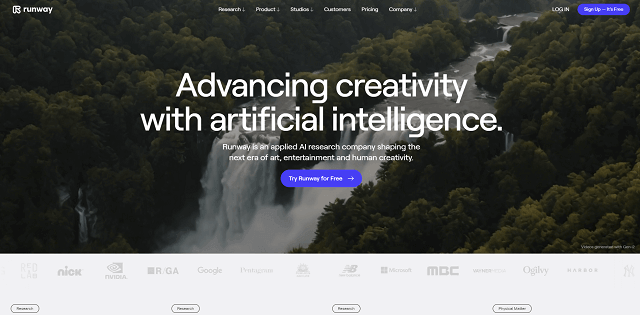
Overview
RunwayML is a tool that helps artists, designers, and engineers leverage machine learning. It includes various ready-made models that can generate graphics, change styles, find objects, and write text. You don't need much coding knowledge to use it.
It can turn images into videos, turn text into animations, use your voice to create talking avatars, and even train your own artificial intelligence models.
Runway has the potential to develop into a full-fledged AI video studio; given enough time, it is possible to create a whole movie without using any film.
Use case
- Artists can create new kinds of art by mixing styles or creating images.
- Designers can use it to quickly test new looks or ideas.
- Developers can add smart features to their apps, like teaching them to understand images or text.
- Video creators can use it to add special effects or change the way their videos look.
Pros
- You don’t need to be a tech expert.
- Lots of different tools to choose from.
- Can be used with popular software like Photoshop and After Effects.
- You can make your own models if you need something special.
Cons
- Some features have a high costing.
- Even though it’s easy, some parts might still be tricky for beginners.
- Some models might be slow, especially on older computers.
Pricing
- Free Plan: Gen-1 up to 4 sec, Gen-2 up to 16 sec, 3 video projects, 5GB assets, 720p exports, limited image options.
- Standard Plan $15/month: Gen-1 up to 15 sec, Gen-2 up to 16 sec, unlimited projects, 100GB assets, 4K exports, 2K images, custom AI training.
- Pro Plan $35/month: No watermarks, upscale resolution, Gen-1 up to 15 sec, Gen-2 up to 16 sec, unlimited projects, 500GB assets, PNG & ProRes exports, custom AI training.
- Unlimited Plan $95 per user per month: Unlimited Gen-1 and Gen-2 in Explore Mode, 2250 credits/month, buy more as needed, may run slower at peak times.
7. FlexClip
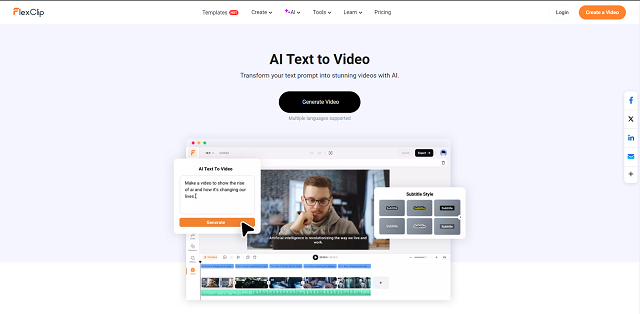
Overview
FlexClip is an online video editing application made to be user-friendly for both novices and experts.
It is a web-based video maker that helps users create videos quickly and easily. It offers a wide range of templates and tools to simplify video creation, even for those with no prior editing experience.
It has excellent editing skills. Anyone who wants to quickly produce an interesting short video project should use it.
Use case
- Businesses can create promotional videos, ads, and social media content.
- Users can make family videos, slideshows, and event highlights.
- Teachers and students can create instructional videos and presentations.
- Influencers and content creators can create engaging videos for platforms like YouTube, Instagram, and Facebook.
Pros
- Simple and intuitive interface, suitable for beginners.
- Offers a wide variety of templates for different types of videos.
- Access to a large library of stock photos, videos, and music.
- No need to download software; works directly in the browser.
Cons
- May lack some advanced editing tools needed by professional video editors.
- Videos created with the free plan come with a FlexClip watermark.
Pricing
- Free Plan: 720p downloads, 1 stock video/audio per project, free AI quotas, 12 projects, videos up to 10 mins.
- Plus Plan $19.99/mo: 1080p downloads, 5 stock videos/audio per project, Plus AI quotas, unlimited projects, unlimited video length.
- Business Plan $29.99/mo: 4K downloads, unlimited stock videos/audio, Business AI quotas, unlimited projects, unlimited video length.
8. Lumen5
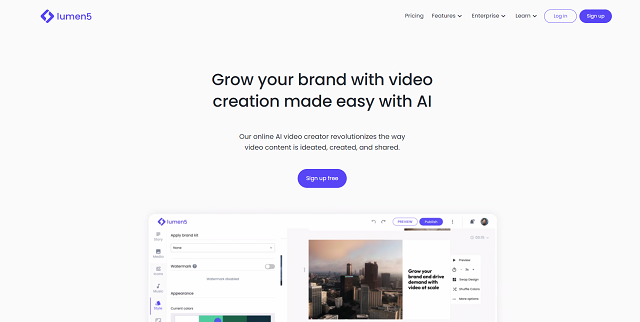
Overview
Lumen5 offers tools and templates that simplify the video creation process, allowing users to create professional-looking videos without the need for advanced editing skills.
The platform offers features such as drag-and-drop editing, customizable templates, access to a media library, and automatic text-to-video conversion.
Users can input their text content, choose a template, customize the visuals and style, add music and media, and then create a video in minutes.
Lumen5 is commonly used to create social media videos, promotional materials, educational videos, and more.
Use case
- Make eye-catching videos for promoting your business or product.
- Create engaging content for platforms like Instagram, Facebook, and YouTube.
- Turn text lessons or presentations into videos for students or viewers.
- Make videos for special occasions, like birthdays or weddings.
Pros
- Simple interface, no need for advanced skills.
- Offers ready-made templates to speed up video creation.
- Access to a library of images, videos, and music.
- Automatically turns text into video scenes.
Some users may find options for customization limited.
Pricing
- Basic Plan $29/month: No Lumen5 branding, advanced AI Script Composer, longer AI Voiceover videos, more voices.
- Starter $79/month: 1080p resolution, 50M+ stock media, custom fonts, custom colors.
- Professional $199/month: 500M+ stock media, custom watermarks, upload fonts, saved templates, brand kits.
9. VEED.IO
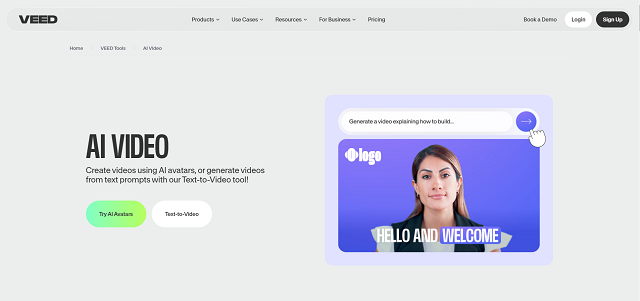
Overview
Veed.io is an online platform that offers video editing tools powered by artificial intelligence (AI). It allows users to easily edit videos without the need for advanced technical skills.
Veed.io offers a number of features, including trimming, cropping, adding text, subtitles, animations, and effects to videos. Additionally, it offers AI-powered features like automatic transcription and translation, voice-to-text conversion, and background removal.
The platform is user-friendly, making it accessible to content creators, marketers, educators, and individuals who want to edit videos for social media, presentations, tutorials, and more.
Veed.io aims to streamline the video editing process and empower users to create professional-looking videos quickly and efficiently.
Use case
Veed.io is used for social media to create engaging videos. Create promotional videos, ads, and business content for marketing. Make a presentation for students or explain something to people. Also used for personal projects to Edit videos for events, hobbies, and personal use.
Pros
- It has many great built-in features and an easy-to-use interface.
- Offers many helpful tools for creating trending online content.
- Ideal for non-professional editors looking for something simple and affordable.
Cons
- Syncing videos can sometimes be difficult.
- Editing large pieces of footage can be difficult.
- Translations are sometimes inaccurate and need correction.
Pricing
- Basic Plan $18/month: No watermark, 12 hr/yr subtitles, no upload size limit, Full HD 1080p exports.
- Pro Plan $30/month: 24 hr/yr subtitles, clean audio, eye contact correction, stock audio & video, download subtitles.
- Business Plan $59/month: AI avatars 4 hr/yr, 134 hr/yr subtitles, translate to 50+ languages, text to speech 60 hr/yr, customizable templates, 4K exports.
10. Synthesia
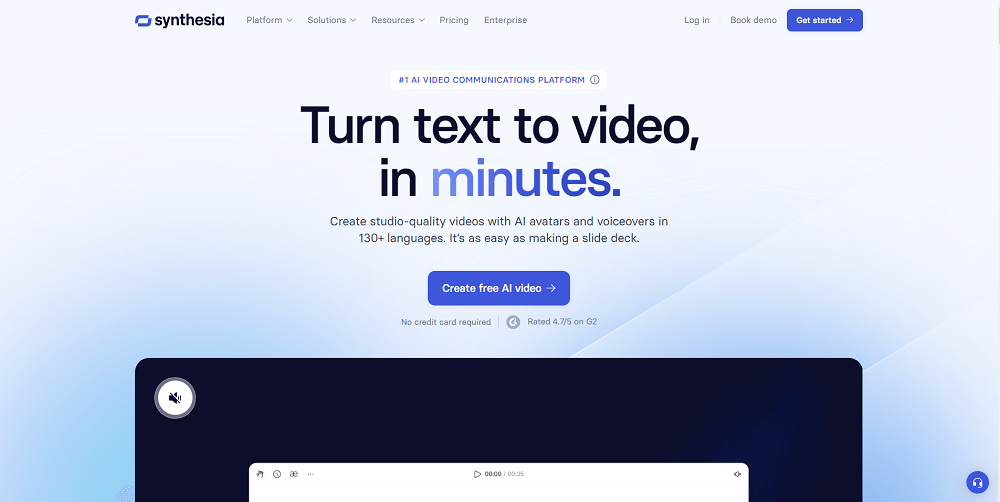
Overview
Synthesia is a tool that helps people make videos with animated characters that look like real people. You can pick different characters or even make your own to use in your videos.
Use case
- You can write your own script for the characters to say, or you can use pre-written ones. It works in lots of different languages, so your characters can talk naturally in different languages.
- The characters can copy how real people move their faces, hands, and bodies, so the videos look real.
- You can change things like the background, what the characters are wearing, and the camera angle to make the videos unique.
Pros
- Synthesia enables rapid video creation, saving time and resources compared to traditional methods.
- The platform caters to global audiences by offering support for multiple languages.
- Synthesia allows for the generation of large volumes of video content, making it suitable for businesses with diverse content needs.
Cons
- While Synthesia offers customization options, the degree of customization may be limited compared to traditional video production.
- While the avatars are realistic, they may not be indistinguishable from real humans, which could impact viewer engagement.
- Users may need some time to familiarize themselves with the platform and optimize their video creation process.
Pricing
- Starter Plan: Experience Synthesia's AI video creation at $22/month: 1 editor, 3 guests, 120 minutes/year, 70+ avatars, 120+ languages, and a screen recorder.
- Creator Plan: For just $67/month, enjoy Synthesia's premium package: 1 editor, 5 guests, 360 minutes/year, 90+ avatars, custom fonts, audio downloads, and a branded share page.
- Enterprise Plan: Experience unparalleled flexibility and power with Synthesia's Enterprise Plan: Contact us for custom pricing tailored to your needs, featuring unlimited video minutes, 140+ AI avatars, team collaboration, 1-click translations, and priority support, alongside everything in the Creator plan.
Understanding Free AI YouTube Video Editors
Definition of AI video editing tools
AI video editing tools use artificial intelligence algorithms to streamline and improve the video editing process.These tools automate many tasks such as cutting, trimming, and adding effects, making editing more efficient and accessible for creators of all skill levels.
The importance of AI video editor without watermarks
AI video editors without watermarks are essential for maintaining the professional appearance of your content.Watermarks can reduce the overall quality of your video and distract viewers from your message.
Using a watermark-free editor ensures that your content remains polished and visually appealing, increasing your credibility as a content creator.
Benefits of using free tools for YouTube video editing
Using free AI video editing tools offers YouTube creators several benefits.These tools provide affordable solutions for creating high-quality videos without expensive software.
Additionally, free tools often come with user-friendly interfaces, making them accessible to creators of all skill levels.
By taking advantage of these tools, creators can focus on their content creation process, leading to more efficient and creative video production.
Features to look for in a free AI YouTube video editor
When choosing a free AI YouTube video editor, keep an eye out for these key features:Smart editing tools: Look for tools with smart features like auto-scene detection and editing suggestions. They make editing easier and improve video quality. Also, the important feature is the auto subtitle generator.
Easy to use: Choose an editor with a simple interface and easy controls. This makes editing hassle-free, even if you’re a beginner.
Great effects: Look for editors that offer great effects, transitions, and text options. They enhance your videos and make them even more interesting.
YouTube-friendly: Make sure the editor works well with YouTube’s video formats and upload rules. This ensures that your videos will look great on your channel.
How to Choose the Right Free AI YouTube Video Editor
When choosing a free AI YouTube video editor, consider the following factors to ensure it meets your needs:Compatibility: Make sure the editor fits your editing style and needs. Look for features that match your editing goals, such as advanced effects or an intuitive interface.
Testing and Evaluating: Before choosing a tool, test different options to see which one is best suited for you. Try out different features and assess the ease of use and overall editing experience.
Reviews and Recommendations: Read reviews and ask for recommendations from fellow content creators. Their experiences can provide valuable insight into the pros and cons of each editor, helping you make an informed decision.
Conclusion
In conclusion, using free AI YouTube video editors without a watermark is a great option for content creators. These tools provide you with advanced editing features at no extra cost. So, explore the recommended tools and start creating amazing videos for your YouTube channel. It’s time to unleash your creativity and make your content shine!FAQs
Deep Dream Generator is a popular choice for creating surreal and artistic images using AI technology. With its user-friendly interface and powerful AI algorithms, it allows users to transform ordinary images into unique and dream-like artworks.
ClipMagic AI offers a free AI video generation service. It provides intuitive editing tools and AI-powered enhancements to create professional-looking videos without watermarks.
Yes, some free AI-generated video editors offer watermark-free options. These tools utilize artificial intelligence to generate and edit videos without imposing watermarks. Users can explore options like Clipchamp and VEED for watermark-free editing experiences.
To remove a watermark from a YouTube video, you'll need to use video editing software that allows you to edit the video and remove the watermark manually. Some online video editors offer this feature, or you can use professional editing software like Adobe Premiere Pro or Final Cut Pro. Keep in mind that removing watermarks from videos without proper authorization may violate copyright laws.
