Ready to become a storytelling superhero?
Let me take you through what I do whenever I want to make an animated video.
Trust me, it’s super simple, fun, and absolutely rewarding.
With the help of AI tools, I’ve found a way to turn my stories into stunning animations without wasting hours of my life on complicated processes.
Here’s how I do it step by step.
Step 1: Start Finding Your Story
First things first, I need a story—and this is where the excitement begins. Here’s how I go about it:
- Use Chatbots Like ChatGPT: I simply type a fun prompt like, “Write a short story about a mischievous puppy,” and let the chatbot do its magic. Within seconds, I have a unique story ready to go.
- Check Pinterest for Inspiration: Pinterest is my absolute favorite method for this. It’s like wandering through a gallery of moral stories and creative ideas. I’ll scroll until I find a story that clicks with me, adapt it a little, and boom—I’ve got my story.
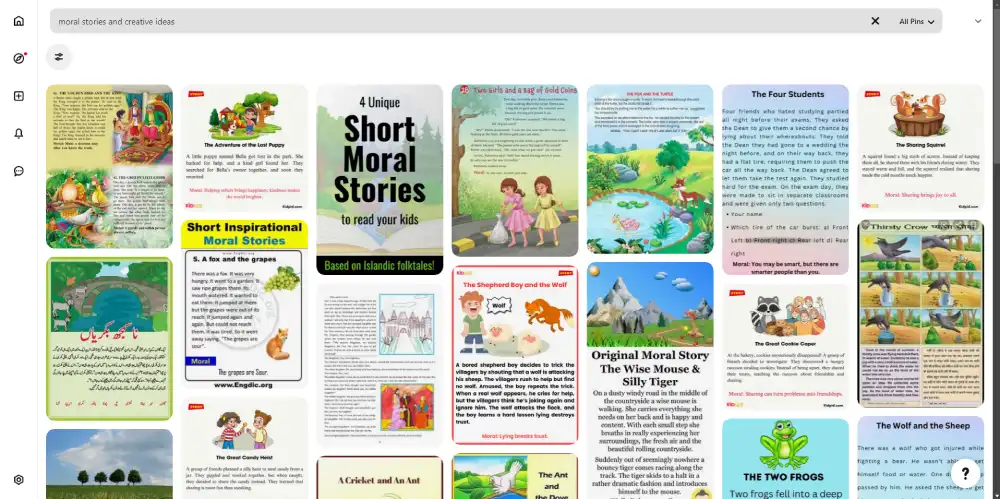
Step 2: Prepare Your Story Masala
Now comes what I like to call the “story masala” stage. Here, I break the story into simple, manageable parts.
Don't use hyperbolic language.
It's told in a matter-of-fact way, which makes the twist more surprising. Use dialogue effectively to reveal character motivations and to advance the plot.
Here’s what I do:
I simply ask a prompt to Chatgpt like, “write a farmer story for me that i can use for my video creation”
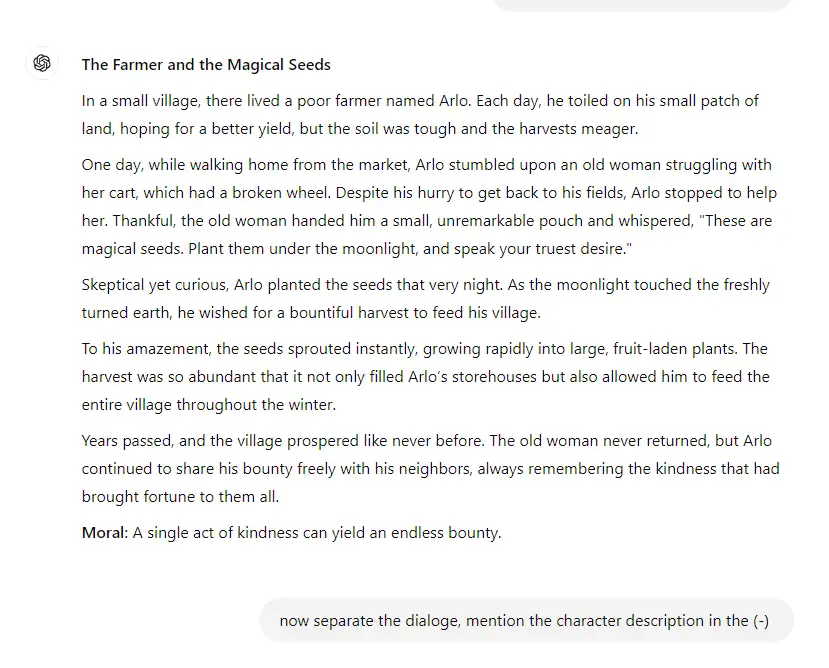
Now sometimes ChatGPT can show a result like this, it needs to be more specific with the characters …let's make it less spicy and more sweet by adding character description.
Ok now whenever, I’m feeling a little lazy (which happens more often than I’d like to admit), I let ChatGPT help me craft these parts.
Why spend hours on this when Chatgpt can do the heavy lifting for me? 😂
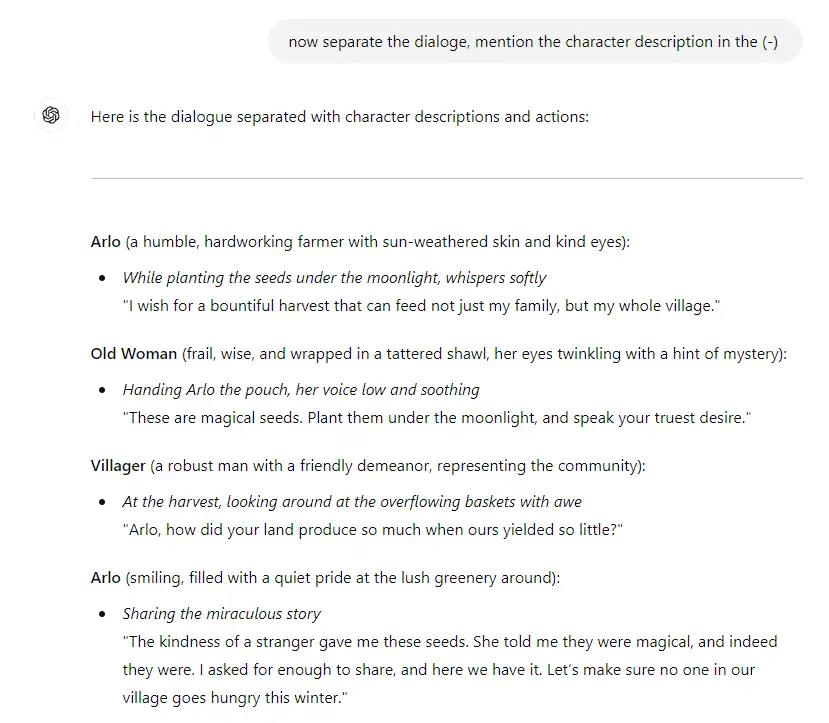
Inshort just remember these things:
- Summarize the story into key scenes.
- Define the characters, their roles, and any essential dialogues.
- Break the story into an easy step-by-step sequence.
Step 3: let's start all with Video animation
Once I have my story, I head over to my animation tools.
With my story masala ready, it’s time to animate. This is my favorite part because I get to see my ideas come to life.
Basically I use..
- Microsoft Designer: I generate stunning images that set the foundation.
- Kling AI: These images come to life, moving naturally and blending perfectly with the story.
- Canva: The magic happens here as I merge everything into one seamless, engaging video.
Microsoft designer: The Image Generator
To generate photos from the prompt that we have prepared from the ChatGPT
Just copy from the chat gpt’s dialog and paste here...
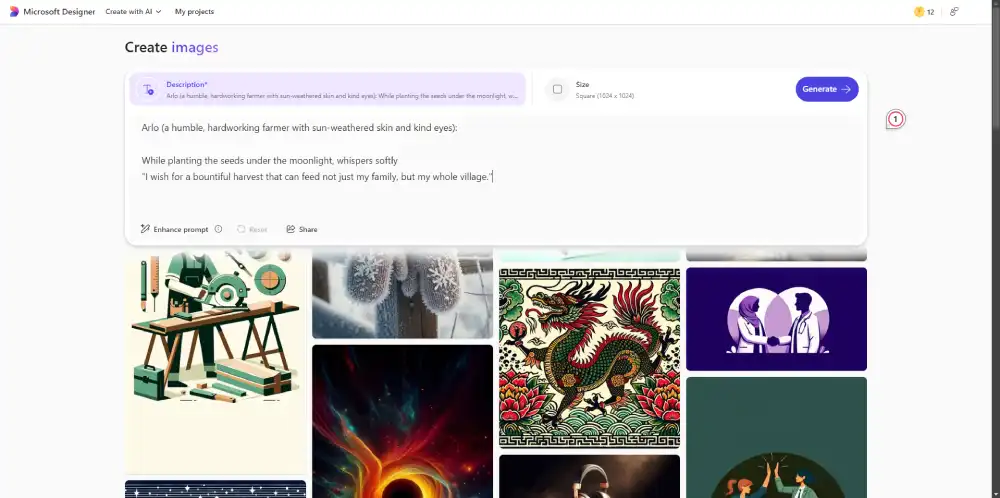
Now wait for the result...
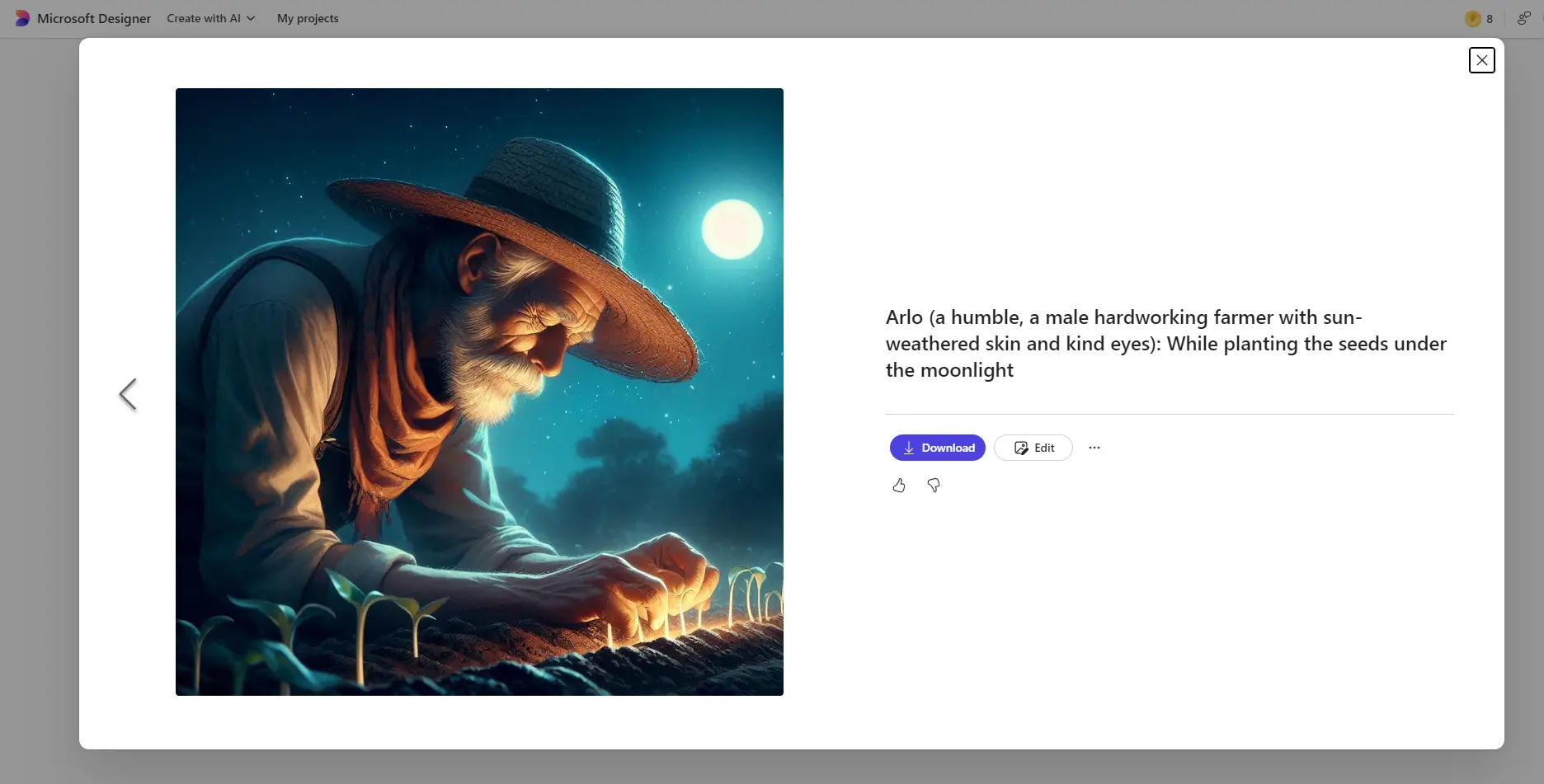
Now collect all the images by following this same process only!
KLING: Image to Video tool
Kling AI is a powerful tool that enhances storytelling by animating static images.
Here’s a step-by-step guide on how I use Kling AI to bring images to life in my video projects:
- Upload Images: First, I upload the chosen images from Microsoft Designer into Kling AI.
- Choose Animations: I select appropriate animation effects that complement the narrative, adjusting parameters like movement speed and direction to match the story’s tone.
- Set Animation Parameters: Kling AI offers a range of animation options. I select the desired animation effects based on what will best convey the emotions and actions in the story. This might include movements like zooming, panning, or applying more complex animations that mimic natural motions.
- Preview and Adjust: I preview the animations, making necessary tweaks to ensure a natural flow.
- Export: Once satisfied, I export the animated clips in the desired format.
- Final Integration: Lastly, I import these clips into Canva to merge them with other video elements, creating a cohesive and engaging final video.

Canva : The final warrior
Using Canva for the final step of merging all short video clips into a full video is a straightforward process that enhances the overall presentation.
Here’s how you can use Canva to combine these elements into a cohesive final video:
Create a Video Project: Open Canva, select 'Create a design', and choose 'Video'.
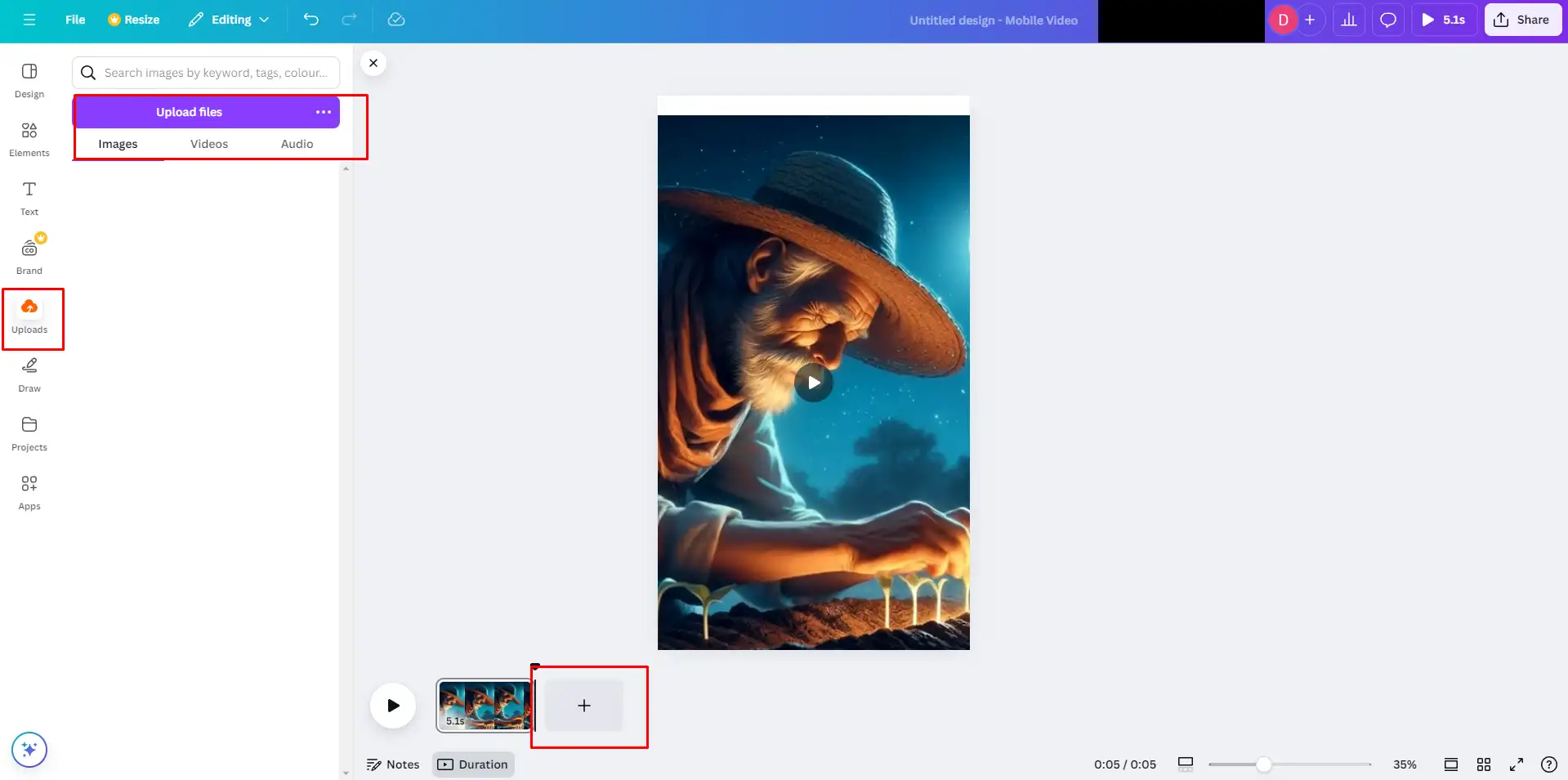
Upload Clips: Go to 'Uploads', then 'Upload media', and add your video clips.
Arrange Clips: Drag clips onto the timeline, rearranging them to your preferred sequence.
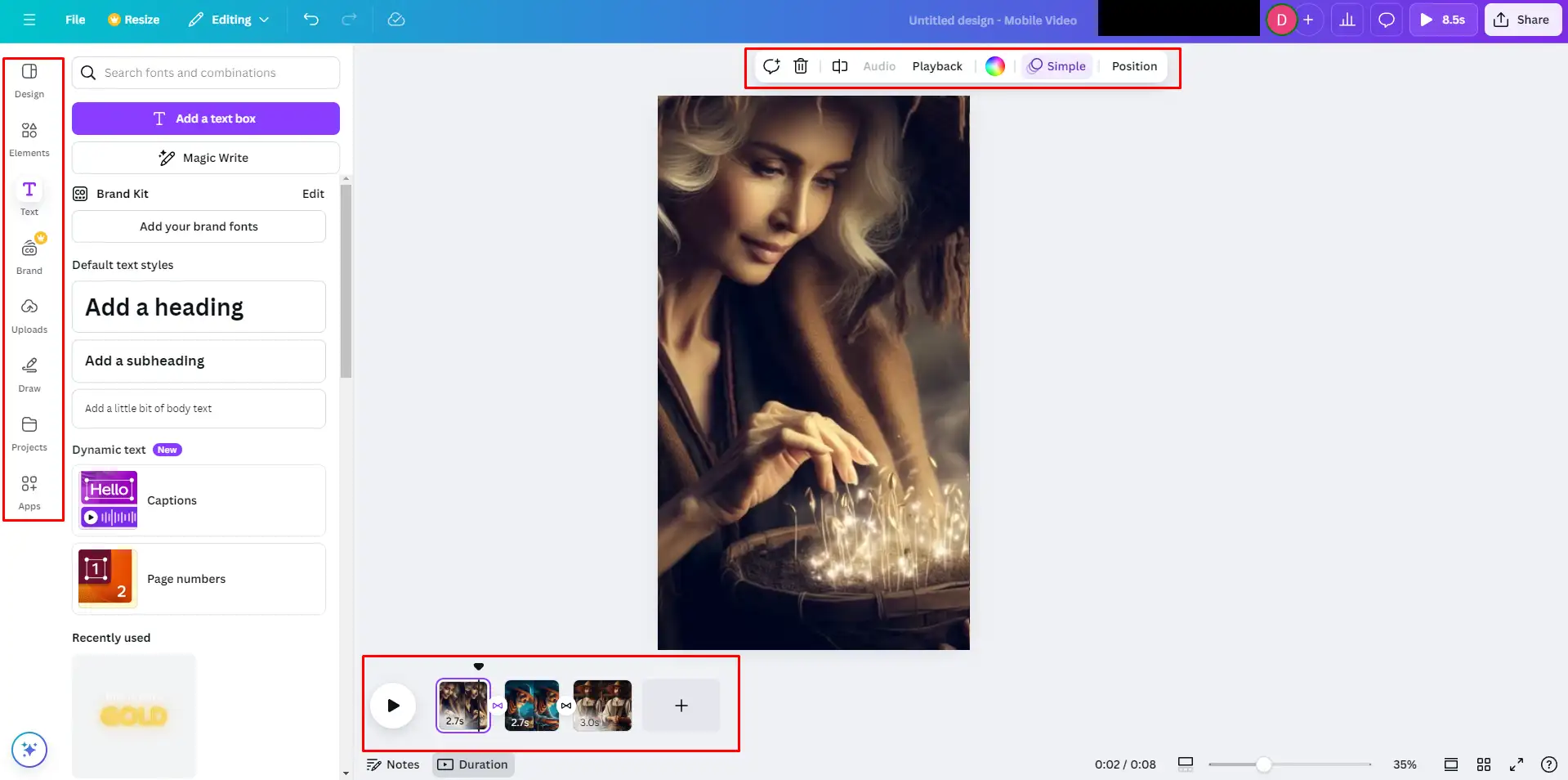
Edit Clips: Select any clip to trim or split and adjust transitions between clips.
Add Elements: Enhance your video by adding text, graphics, and background music from the 'Text', 'Elements', and 'Music' tabs.
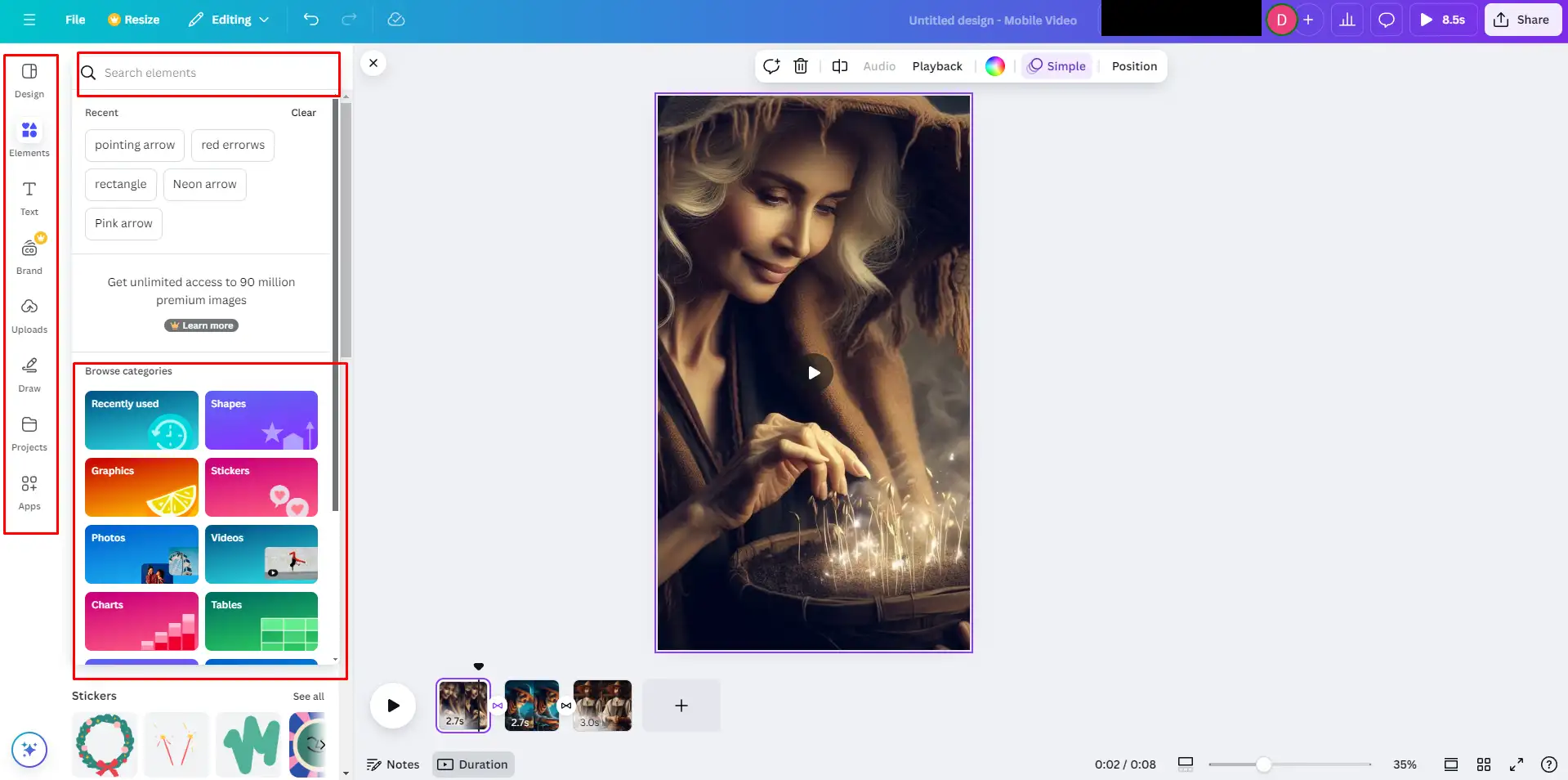
Preview: Regularly preview your video and make adjustments to ensure smooth transitions and alignment.
Export: Once satisfied, click 'Share', then 'Download' to save and share your final video.
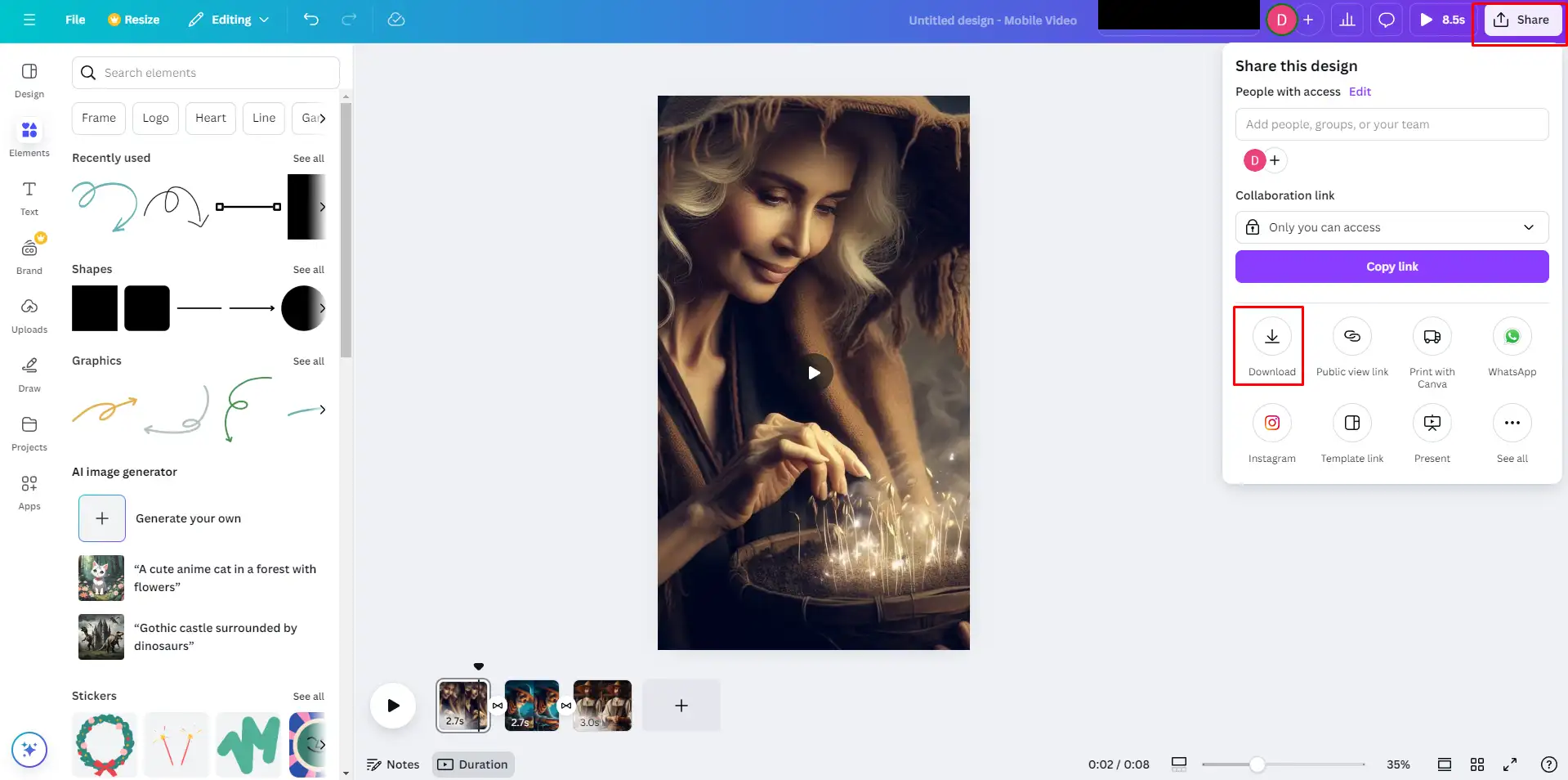
It’s super easy to use, and they even have a free animation package, which is perfect for getting started.
Step 4: Edit and Finalize
Once the animation is ready, I give it a final review. I play the video, look for anything that might need improvement, and make edits as needed. Adding music or sound effects at this stage really enhances the final product.
Sometimes, I even add a voiceover to make the story more engaging.
Pro Tips for Making Amazing Videos
Keep It Short: I always aim for videos under two minutes. Short and sweet is the key to keeping the audience engaged.
Add Music: A good background track or a few sound effects can completely transform the vibe of the video.
Experiment with Styles: Leonardo AI has so many animation styles. I love playing around with these until I find the one that matches my story perfectly.
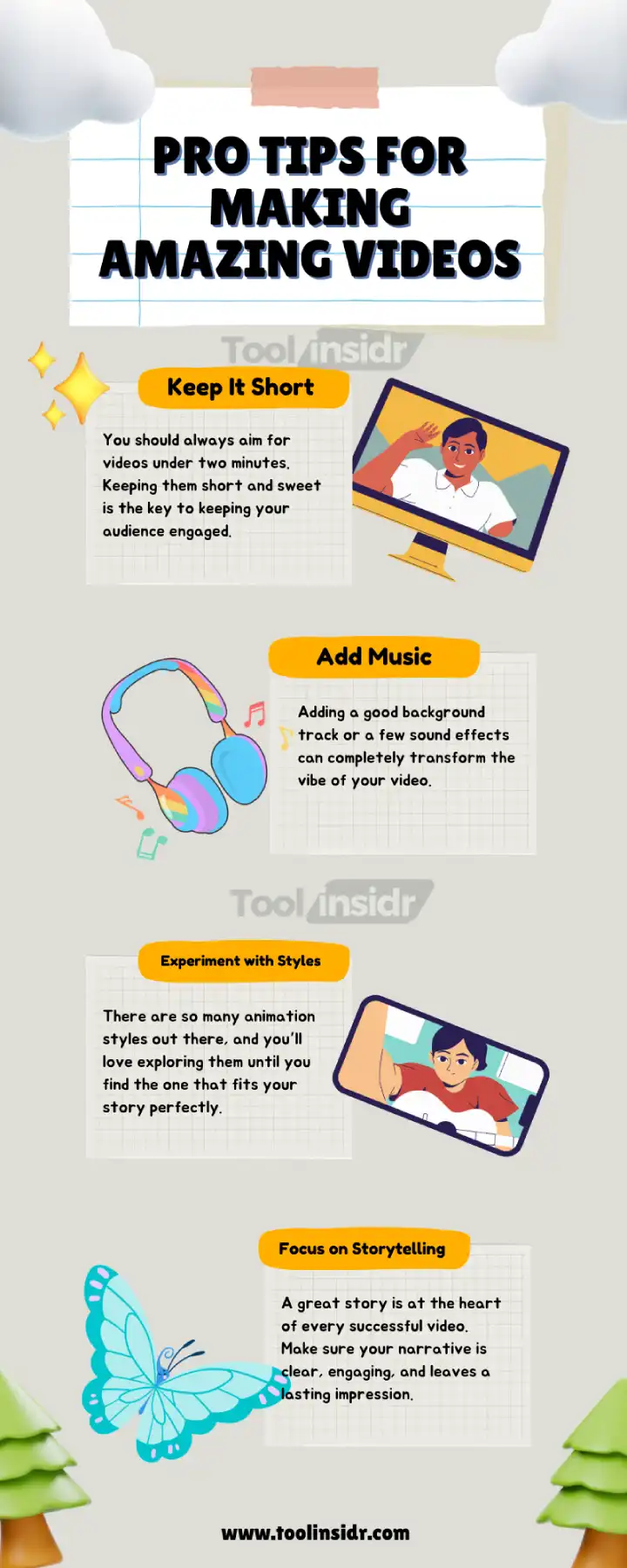
Need some inspiration?
Take a look at…
LooLoo Kids - Nursery Rhymes and Children's songs
https://www.youtube.com/channel/UC4NALVCmcmL5ntpV0thoH6w
ExplosmEntertainment:
https://www.youtube.com/@ExplosmEntertainment
Simon's Cat
https://www.youtube.com/@SimonsCat
They create amazing animated story videos that you’ll absolutely love. Watching their work might spark some great ideas for your own projects!
Conclusion
That’s my go-to method for making animated videos with AI! It’s simple, creative, and saves me a ton of time.
So, if you’ve ever wanted to make your own animated story, trust me, this is the way to go.
Why wait? Start your own animated video journey today!
